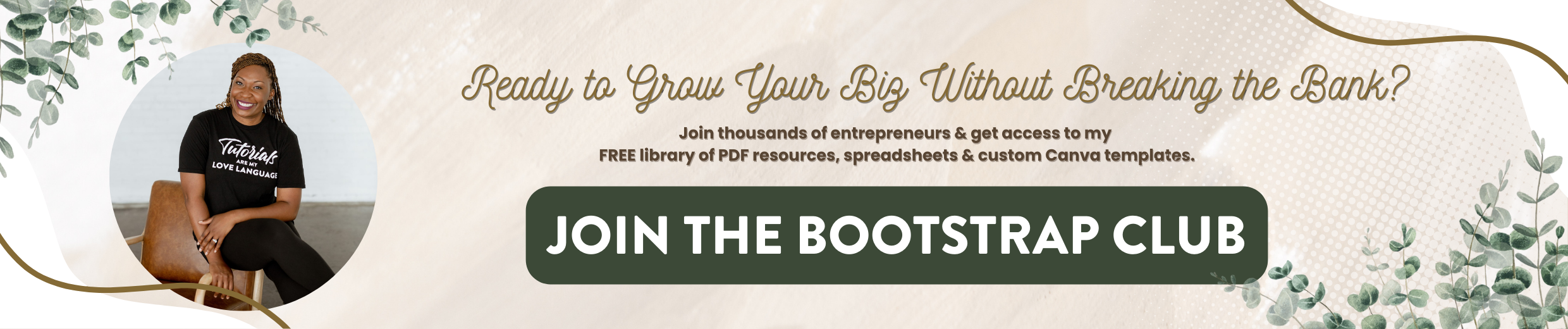Flodesk Tutorial | Authenticate Your Domain to Increase Your Delivery Rate
I just transferred my domain from GoDaddy to Squarespace to simplify my life, however, when I did that, my domain was no longer authenticated within Flodesk. So in this post, I'm going to walk you through step by step, how to authenticate your Squarespace domain. This will help your emails to have a higher delivery rate so it is totally worth the few clicks. And I hope this post is useful to you. If you have not signed up for a free 30-day trial with Flodesk and you want to lock in that beta rate of 50% off your first year, click on this link.
So first things first you have to log into Squarespace and you want to head over to your settings and then your domains and so underneath there you're going to have two different domains. One is the domain that is managed by Squarespace and the other is the built-in domain. Every single Squarespace domain, if you pay for hosting, has a built-in option available so whatever you choose.squarespace.com A quick little tip if you click on that you can change what that built-in domain is. And when you start a new Squarespace site from scratch, they come up with some bizarro name. So if for some reason, you want to just throw up a quick website you don't want to pay for a domain. You can just change it and do whatever it is you want it to say.squarespace.com. So there you go, a free little bonus tip.
Going back, we want to click on the domain managed by Squarespace. And then that's going to pull up your options on the left-hand side. This is my primary domain, and I need to go to the advanced settings. So this is going to show you all of the records that are hosted within Squarespace and these are your DNS records. Now up here you can select some options and they make it easy for you to connect to G Suite if you want to use a custom email address through Google. But what you want to do for Flodesk is scroll to the bottom. And this is where you're going to copy over the code that Squarespace provides you. So we're going to go here, and we get to this section of Flodesk by clicking on the icon at the top and domain setup. Now, we see our domain here, click on view the records and start copying. So we're going to copy the first CNAME record, change it there, paste in the host and we'll go back and copy the value and you need to do this for all three of them and when you're done, click Add. It's going to add it to the top and now you need to add the other two. Not too hard to do at all. And what I like about the Squarespace platform is that it makes this spot easy to find and easy to update.
So when you have your three records in there from Flodesk, what you need to do is scroll back up to the top and hit save. If you close out of this before you hit save those records will not be there. So we're gonna save that, let it think about itself, and then you just need some time to let it brew, let it percolate, let it go across the internet. And then Flodesk will recognize it and you will see above your domain it will change to authenticated when those records have been made available for Flodesk to recognize. So that's a really easy thing that you can do once you create your Flodesk account so that your emails are more likely to land in the inbox of your subscribers.
I hope you found this post useful. I realized, once I transferred my domain, I lost that authentication so I thought it would be a great opportunity to hop back in and show you guys how to do that. If you liked this post, be sure to subscribe to my channel because I teach people how to grow your biz without breaking the bank. If you need any additional Flodesk help, feel free to check out the Flodesk playlist on my channel. I've got everything from sending your first email to moving your list to Flodesk. Until next time ta ta for now.