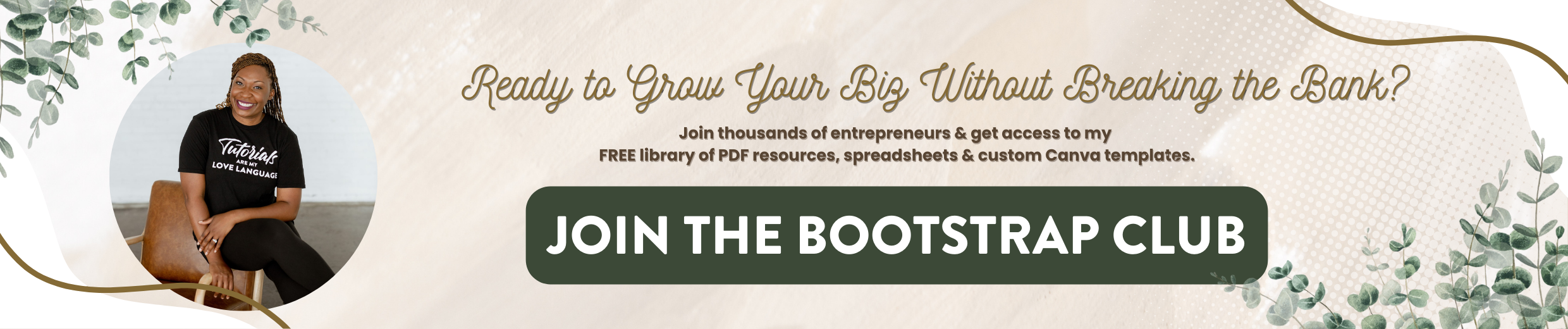Flodesk Tutorial | How to Deliver a Freebie or Opt-In with Flodesk
Once you get everything set up in Flodesk, you're going to want to drive traffic to your account and grow your list. And I think the easiest way to do that is by offering some type of opt-in or freebie. So think about what that would be in your business and I'm going to show you in this post how to use Flodesk to deliver that to your email subscribers. If you decided to make the switch to Flodesk after reading this post, make sure you use this link to get 50% off your first year. Without further ado, let's hop in.
The most common way to grow an email list is to give away a free resource in exchange for a name and email address. The resource could be anything, it could be a zipped folder filled with resources, or it could be a single PDF. In this post, I'm going to show you a couple of different ways that you can deliver your freebie using Flodesk. The biggest thing to take into account is you do not need a double opt-in to safely deliver your freebie to your audience. With Flodesk, they can fill in their name and email address and be redirected to your freebie and still get added to your email list. So I will show you what it looks like to redirect them as soon as they hit submit and I will show you what it looks like to design a workflow to deliver the freebie and to follow up. Feel free to use whichever option fits best for your business but I just wanted you to be aware that there are a couple of options.
The first thing we're going to do is to log in and this is what you would do after you design your freebie. If you've not already segmented your list, you want to go to audience and segment to create a segment and that is where the email address will be dumped into after they fill out your form. So if we hit on Edit, this is a full-page form. The areas that you can customize on a full-page form are the photo on the left, the heading, the subheading, the form itself and the button. Now what I like about Flodesk is I was able to save my branding colors within Flodesk itself. So as I continue to make forms through Flodesk, I can make sure that everything is visually consistent. So if you click on Fill Color you'll see at the bottom where I have uploaded my hex codes for future use. That's something you want to take advantage of when you create your Flodesk account. You can also change the styling of the form by changing the border color. Don't forget there are some dropdowns available for the different areas in this Flodesk form. So yes, you see what's available here, but don't forget to dropdown. You can see more options when you click on the subheading for spacing and the same for the heading. So customize your form. This particular one again is a full-page form so you can also add an image. To change the image, you just double-click on that area. If you've already designed a form and you're just duplicating it, you can just hit the X and upload a new one or you can hit replace image. So this is essentially what you would design if you wanted to create a landing page to deliver your freebie in Flodesk. There are tons of other form options so feel free to use those if those fit your style a little bit better.
Now once you have designed everything, you can also customize the text on the button if you want to make it more specific to what you're delivering then you want to hit Next. Now the most important thing is if you do not want your email blown out every single time someone opts in, you need to select No do not notify me. So go ahead and select that. Then click Continue. Here are your options. It's going to default to display success message. However, you can redirect subscribers to a URL after they fill out the form. So you could like in my case, deliver them some free photos. So if I wanted to, I could click on redirect subscribers to URL and then they will be redirected to the freebie immediately. So this is an option if you want to guarantee that they're going to receive the content. They will be added to your segment but this will help the user to immediately access what you're delivering. So when someone hits download your free images, they will be redirected to this gallery. And then they can see all the images available to them and download whatever they like. So that's an option. Another option is to simply display the success message and then have it added to a workflow. So when you're done choosing your options, just hit continue, and then it will be published to the web. That's what happens when you use the full-page form.
If we go back to some of the other options like a ribbon banner, when we click through our options, no do not notify me, display success message. In this case, you would need to embed it on your website so that people can access the form. So those are a couple of options that you have you would either embed your form, or you would use the full page option. That's what would happen if you wanted to redirect them immediately to your freebie. However, you can also add them to a workflow. So if I go to Flodesk and click on workflow. Let's walk through this particular one. This one is called free photo download. When a subscriber is added to a segment aka they filled out the form, this is what I want to send them immediately. That is the first step. So immediately I want to send this email, which if you click on Edit, it actually provides the button for them to download their images. This is what people are typically used to seeing. They fill out a form, they go look for your email in their inbox, and then you're able to download the free resource. By forcing them to go to their email to download the resource, you're more likely to be able to send them emails in the future because they're used to receiving content from you that way. If you simply redirect, yes, they get the free resource sooner, but they may not whitelist your emails in the future, so your open rate may not be as good. So again, pros and cons, I want you to know your options. But that is what it would look like if you design an email to deliver your freebie. Because it's a button, you can simply link it to whatever you'd like. So if I click over here, I can link it to the exact same gallery, or I can attach a file. That file could be anything it could be a PDF, a zip file, whatever you'd like. So that's where you would have the option to attach a file or provide a link.
Now one thing that I do for fun personally is when I deliver my emails because I think they're so beautiful because they’re designed in Flodesk, I just put a little shout-out to Flodesk in the footer of my emails to drive people to my affiliate link. So if you really enjoy Flodesk for yourself and you want to share it with your audience. Don't forget that area at the bottom of your emails. Again, just an option. So let's go back, we're gonna hit save here. And so that's what they receive immediately. But you want to take advantage of the fact that you can automate your follow-ups. So two days after they receive the free images, I want to send another email and that particular email is asking them for suggestions for future images, shouting out the fact that they did receive free images from me and then driving traffic to my paid images on my website. So if you are using this tactic to grow your email list and funnel people through to your paid offerings, you want to develop some type of follow-up using a workflow. So this is a very familiar process if you're used to using ConvertKit or MailChimp, perhaps with their automation. Do not forget to automate your follow-ups so you don't have to worry if that person is getting another touch point with you after they received your free resource. So we're going to hit save on that. And as you can see, the time delay is two days but you could say two minutes, two hours or two days, or you can change the number there. So it just depends on what you need in your business. If you want to add additional emails, you can just hit the plus sign. You can add an email you can add a condition. If they didn't open the email, you can add a condition that they would get the email again. So there are a few options on here other than just sending them more content. So make sure that you explore those in the future.
So once you have everything designed, you want to go ahead and hit save and publish your workflow if you do not publish it, it will be paused. And so you can see down here in the bottom left it is published so when a person fills out the form, they will automatically be added to the segment and also added to the workflow. And so that is how you would deliver your freebie immediately and automate your follow-ups. This is super important if you are using Flodesk to grow your business.
I hope you found this information useful. I'll be doing some more tutorials in the future to show you how to optimize your Flodesk account. Remember this link will provide you with a free 30-day trial and 50% off your first year if you choose to move forward with Flodesk so make sure you take advantage of that. And if you have any other questions, you can hit me up in the comments and I'll be happy to respond. Make sure that you subscribe to my channel because I teach you how to grow your biz without breaking the bank. Until next time ta ta for now.