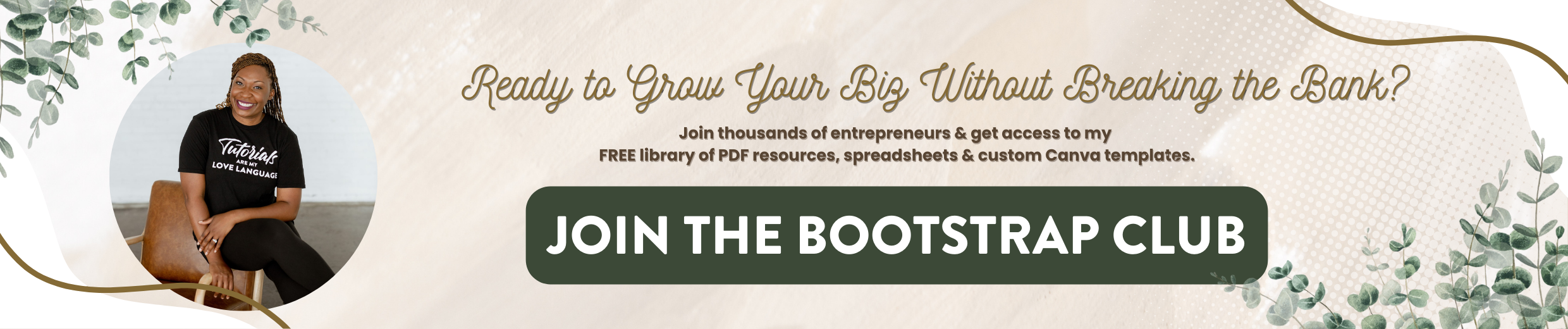Flodesk Tutorial | How to Transfer Your Subscribers
If you are already using email marketing software, you're going to need to transfer your subscribers from that software to Flodesk. In this post, I'm going to walk you through how to export and import your subscribers from MailChimp and ConvertKit and if you decide to make the switch after reading this post, make sure you click on this link to get 50% off your first year. Without further ado, let's hop in.
I actually just finished making a video comparing MailChimp, ConvertKit, and Flodesk and so I am so excited to move over my YouTube subscribers to Flodesk to email them about this post. So this is real-time. This is exactly what I did so that I could send my first email to my Bootstrap Biz Advice email list. So you're going to go ahead and log in to your MailChimp account. Once you log in, you'll need to click on audience at the top and then select the list that you want to export. Then you'll click on View contacts and that will pull up your email subscribers and you'll see export audience on your top right. Export audience as a CSV file. So click on that and what MailChimp will start to do is to zip them up, when it's done you will see Export as a CSV I believe they also send you an email. So we're going to click on Export as a CSV. Once you have that, it will create a zip folder with the CSV in it and you will have what you need to import into Flodesk.
When you unzip your MailChimp folder that has your CSV files in it, you may be surprised to see that there's actually three different files they're going to give you unsubscribed, subscribed, and cleaned. The biggest file should be your subscribed file and that's the one that you want to import. So just to make sure that you don't get confused, what I would do is just go ahead and rename your CSV file and so I'm going to call this my Bootstrap Email List and then just go ahead and delete the others so there's no confusion. One of the things that I love about Flodesk is you do not have to give up the feature to send emails from multiple email accounts. Now this could be multiple emails within your own brand, or it could be emails from multiple brands. So one of the ways that I'm going to save money is I have multiple email lists for the different brands that I operate. So I'm going to set up all of those email addresses within the same Flodesk account so that I don't need to have a different login for different companies that I own. So if you are a serial entrepreneur like me, you've got multiple brands, or maybe you just have you know, maybe it's your business and then you've got a course and then you've got a camp or whatever it is that you're doing. You can go over to your email setup and set up multiple email addresses to use when you send out emails through Flodesk. So yes, I'll be using this to email my I for Eye For Ebony subscribers, but I'm also going to use it for my YouTube account. So I think that's great. That's one of the main reasons why I stuck with MailChimp is I didn't want to have to pay for all of my YouTube subscribers within ConvertKit and with Flodesk, I don't have to worry about that because I'm not being charged on how many emails I have. So if you've got multiple brands, multiple ways that you email people, that's something to take into account, and just make sure that you set that up when you create your free account.
What we'll do now is go ahead and import those subscribers. So we're going to click on audience at the top and select subscribers. You can see here on the top right where you would upload a CSV, click there, and there is that email list that we talked about. So now you're gonna have to match things up. You can see that MailChimp sends in a lot of data. We don't need all that we're just going to select email, first name, last name, then hit Continue. Now you can create a segment or you can select one you already had. So this is going to be Bootstrap Email List. So we're going to create a new segment you can see in the bottom right-hand corner where it says successfully created and then click on Finish. And literally that's it.
So again, all you need is that CSV file to set up your audience within Flodesk. To do that within ConvertKit, you're just going to pull up your list, click subscriber, and make sure you select all. Under bulk actions, you're going to export and they'll send you an email with that link when they are done zipping that up for you.
Now that I have my email subscribers loaded into Flodesk, I'm going to hop on over, add that email address for that particular brand, and I'm going to set up my first email to them. So it's just that simple. If you have any other Flodesk questions feel free to ask in the comments and make sure that you subscribe to my channel because I teach you how to grow your biz without breaking the bank. Until next time to ta ta for now.