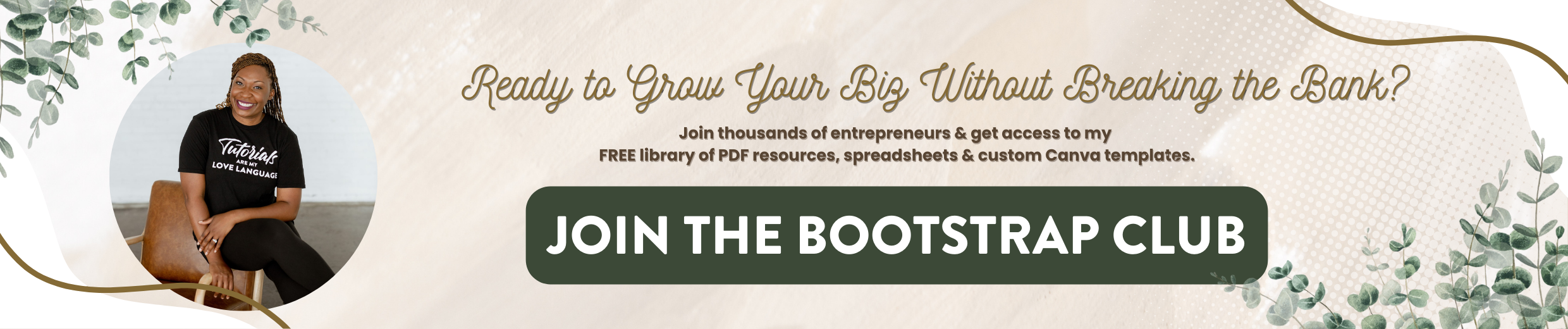HUGE Flodesk Updates | Preferences, Custom Fields & Forms in Any Language
Flodesk is officially launching out a beta and along with that huge announcement, they also rolled out some incredible updates that are going to change the way that you use Flodesk in your business. Things like being able to create a form in any language, add custom form fields, and now you can manage your preferences so you can reduce the amount of people that unsubscribe from your list. In this post, I'm going to walk you through all of these new updates along with providing you strategies to help you to leverage them to grow your business online. If you are reading this post before November 2nd make sure you click on this link to sign up for a free trial of Flodesk and receive 50% off your first year. Without further ado let's hop in.
New form templates are available within the back end of Flodesk and not only are you going to see new designs, you'll see new options to help you to customize your forms. So let's hop into Flodesk and I'll show you what's different. When you log into your Flodesk account you'll want to locate the forms by clicking on forms at the top and then selecting new form. Now the default will be browse all and you can simply scroll through the options or you can click on pop-up, inline, or full page. One thing that is different about in-line forms that had a photo is previously the photo may not have appeared on mobile devices but now you can see form photos on cell phones so that's a really exciting update. What we're going to do is we're actually going to select full page which is the name of a landing page within Flodesk. So if you've used another email marketing software this will allow you to create a form that will cover an entire page on a website and you can actually start using that as a website in the meantime if you're in the process of launching your business. There's a video within Flodesk University showing you how to start using Flodesk without a website and this is how you would do it.
Now we have a few more options and I really love the newest one at the very top. To customize it, we're just going to hover over it and click on it customize it then we need to either start typing the name of a segment or type the name of a segment we want to create. So we're going to call this segment new group. In order to create that segment we need to click on create new group and click on save and what that means is anyone who fills out this form will be dumped into the segment new group. They'll also be within the database as a subscriber.
As you click around to customize this form I want you to notice some new options that are available. When you click on first name it’s going to open up a window on the right-hand side that will show you fields. Before you're used to seeing first name, last name, email address but now you can customize fields in your forms so that your subscribers can share more information with you. A common use of this could be adding a field to collect birthdays so that later you can respond to your subscribers based on their birthday or their birth month. What we're going to do here is say got it and that's going to reveal the options you have available. If you want to require a field, you're going to click here. If you want to change the order you can just hold it and click and drag it. So if you wanted to put email address first for some reason you could do that. And if you want to add a new field, you're going to click on add and add custom field. This is where you will choose what the display name is so this is what will show up here in the field and then you need to map the data field. Custom form fields are mapped to subscriber data fields. You can personalize your emails or create workflow conditions using this data. So what we're going to do is add birthday to this form. We're going to click on add, custom field, the display name is the text that will appear here so we're going to type in birthday, and then we'll make it required. Then we'll map the data field and we'll choose a new field and we'll map it to birthday.
Now if you want to further customize the way that the form fields look, you can change the font and all your options are available here. Don't forget you have a drop-down for your spacing here, for your line height and your letter spacing. You can also change the style of the form fields. You can make them rounded edges, you can do a pill shape, and you can change the height and padding of the form fields and so those options appear when you click on the field itself. The other thing that looks a little different is the preferences. Turn on preferences to let your subscribers opt-in to content and this is huge. For a lot of online business owners, when you are doing a launch of a product, you're going to send a lot of emails and that's perfectly fine for those of your email subscribers who want to receive that information but perhaps not all of your subscribers want to be included in that. So instead of unsubscribing from your entire list, they can unsubscribe to a specific segment or like you see, here they can tell you which things they're interested in hearing about so that you can send emails specifically to the needs that they've expressed on the form. Adding preferences to the forms was an absolute game changer and I think you guys are going to really enjoy utilizing this within Flodesk.
What's incredible about the new preferences feature is not only can you add preferences to your list but your email subscribers can update their preferences on their own and they can do this via the preferences page. So again this is going to help reduce unsubscribes and lift engagement by letting your subscribers manage their preferences at any time. This is what it looks like within Flodesk. When you log into Flodesk, hover over the drop-down in the top right-hand corner and select opt-in setup. Now you'll see the double opt-in email setup and the thank you page setup but if you scroll down, you will now see the preferences page. Now you can preview it in the browser but you can also hover and edit and this is where you'll be able to add your logo and customize what people see when they manage their preferences. This is directly tied to the preferences that you have within your Flodesk account and you can update your branding and customize this page by going into your opt-in setup. The last few updates include being able to display form images on mobile devices. Before these images in your inline form didn't appear now they do. You can design a form in any language and you can navigate form fields with the tab key making your forms more accessible.
So I'm super excited about all the new changes happening within Flodesk and if you have not created your free account you're going to want to do that very soon because again Flodesk will be migrating outside of beta so this link will get you 50% offyour first year. You'll also be able to try Flodesk free for 30 days. If you enjoyed this post, be sure to subscribe to my channel because I will teach you how to grow your biz without breaking the bank. Until next time tata for now.