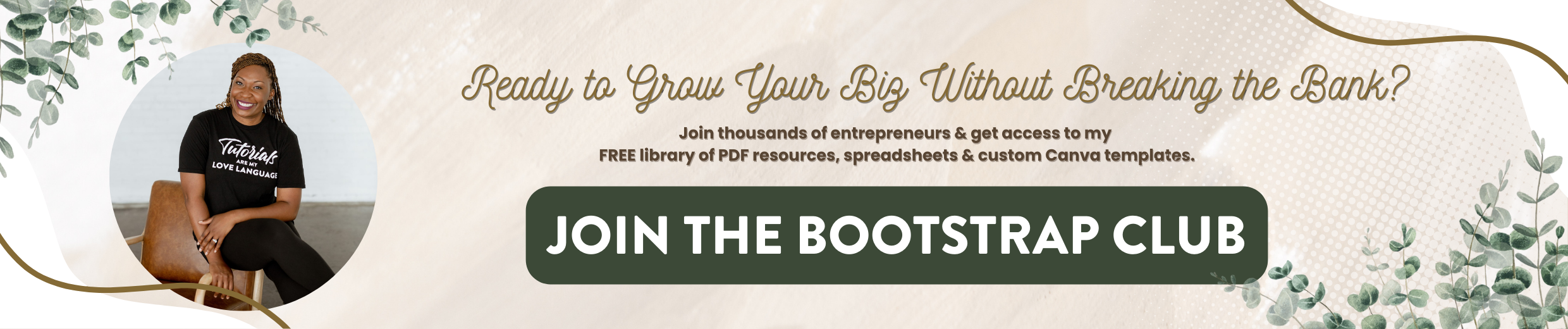Flodesk Tutorial | Webinar Email Workflow
One of the most popular ways to grow your email list online is hosting a webinar. I was thinking to myself the other day, there has to be a way to create webinar email sequences within Flodesk to help me to grow my list. So I came up with an idea for my webinar, and I decided that I would do a little digging and see how I can make this happen within the Flodesk platform. If you've not heard about Flodesk it is the newest approach to email marketing. Absolutely beautiful templates, you can try it out for free and this link will get you 50% off your first year should you choose to use it in the future. So if you have not signed up for my VIP Vault, which is my epic resource library filled with cheat sheets, tutorials, checklists, and even stock photos for free, just go to lashondabrown.com. Without further ado, let's hop in.
I use Flodesk for my personal brands and my businesses, and so I decided to brainstorm an idea for a webinar to help me to grow my list for Eye For Ebony. Eye For Ebony is my lifestyle stock photo brand that specifically takes images of African American models. If you are thinking about using a webinar to grow your email list, the first thing that you need to do before you even hop into Flodesk is decide what is a topic you can address in the form of a webinar to help your target market. What is a problem that they have that you can offer yourself as a solution at the end of the webinar? For my clients, a lot of them struggle with how to create beautiful branding photos. You see a lot of those bigger brands have amazing imagery, but small businesses tend to not have those images right out the gate. So on this webinar, I'm going to walk them through five secrets that I think will help them to create better headshots, better images for the website, better photos for social media. At the end, I'll let them know that they want me to shoot the images for them, that's a possibility by getting custom stock done. So that's where I would start, come up with a topic and specifically think about who would want to attend that webinar, who has that problem? Then think about where does that audience hang out online? Because what you want to do in the process of creating your emails is create an easy way for them to share about your webinar online. My target market hangs out on Instagram and so I wanted to create a graphic in Canva that they could use to market the webinar to their Instagram followers. So keeping all that in mind once you get all your brainstorming done, then head on over to Flodesk and either create a free account or login.
Once you log in, you're going to see four different tabs at the top emails, audience, forms, and workflows. And to be honest with you all of these are going to be used in the process of creating your sequence for your webinar. So you're going to start with audience and select segments, which is what we're looking at right now. Then you want to add a segment and come up with a name for your webinar that you will remember. So I'm just going to name mine, September 28th webinar, and this is the section of my email list where all of my email signups will go. I want to separate that from all the other emails that I send. So once you name that, just hit save, and now you've got the name of your segment. Once you create your segment, you're going to hop over to forms. This is the end product that I'll show you. But what you want to do is create a new form. You've got a few options you can do a pop-up with an image, pop-up without an image, ribbon banner, inline with image, inline with image with the rising tide branding, or a full page with image. So I'm going to show you what some of these forms look like for my brands online.
For Eye For Ebony, I wanted to create a form that helps people to sign up for my free lifestyle stock photos. Because I had so many images that I wanted to show them, I chose to use the ribbon form and so you can see it at the top and the bottom. What's great about it is you can create a branded one that works on different color backgrounds, and then just duplicate it if you need to put it over a different color. So these are two separate forms and so that's what it looks like for Eye For Ebony.
For my VIP vault, it was important to me to also have my photo with the form image because I wanted people to connect with me and my brand. So I chose to use the inline with the photo. Add that to a blank page on Squarespace and this is what you guys will see when you go to sign up and get free access to my VIP vault. I also changed what was on the button so that it was obvious once you typed in your name and email address, you got the password to the vault. So this is an example of inline with the photo.
But what I decided to do for this webinar is I wanted to be able to use my Eye For Ebony branding for the link and then just utilize a full-page webinar form. So I went into the back end of Squarespace and I created eyeforebony.com/webinar and I redirected it to this Flodesk form. So if I type in eyefoebony.com/webinar, then you're going to see that pop-up but you see how it redirects to Flodesk. So this is an example of utilizing the full-page set up for your upcoming webinar. So that's what we're going to be making.
When you hop into forms and create new, you'll want to select a full page with an image option. Then you select the segment and hit save. From that point, you can design how you want your landing page to look. You can upload an image by double-clicking here and uploading an image there. You can change the text here and you can design your button. So once all of that is done, then you can decide if you want to be notified when a new subscriber opts in and then what should happen after the form is submitted. So this is where you can utilize a bunch of different strategies. If you simply wanted to say, you're successful, you completed the form, you can keep it selected here, if you want to get really fancy and do some type of tripwire where people sign up for the webinar, and then all of a sudden they get a special one time offer at a discount then you can select to redirect subscribers to a URL and type in the link of your tripwire sequence. That is some next level stuff. If you're not ready for all of that just display that success message and move on with your life. But I just wanted to let you know that that is an option. So like I said, that is what I am utilizing for this and I decided that I would put the time on the button so it was super obvious what they were signing up for. The date is in the description and the date is also on the button. So you create your form, you select the segment that you want those folks to get added to, and then you've got to think about the workflow.
If we go back and click on workflow, this tells Flodesk what to do when a subscriber is added to a segment. So in this case, what I wanted to happen was I wanted people to receive this email once they filled out that form, and got added to the segment. So this is what happens once people fill out the form for my webinar, they will receive this email as a notification essentially that they have successfully signed up. If you click on share in your Insta Stories then here is the graphic that I designed in Canva to help promote the webinar. I strongly suggest that you make it easy for people to help you promote your events. You can do this easily using templates in Canva and I think it looks great for the brand and also gets the brand name out there. So that is what happens when people click on that button. And the subject line is “You registered, can't wait to share my secrets with you”. So that is what was in the subject line. If I go back to emails, I'm just going to duplicate this by clicking on those three little dots in the top right-hand corner to kind of show you guys what this looks like. We're going to design the email. I'm just going to click on the different sections of this, this is my logo, this came in the template.
If we go back to template, I was actually utilizing the deliver your freebie template with Jenna Kutcher’s face on it. But these are your email options. So essentially what you're doing when you set up a workflow in Flodesk is you are creating an email and you're telling Flodesk when someone signs up, send them this email. So you can design an email just like you would any other email blast and simply add it to the workflow. And so that's what happens after you fill in your first name and email address.
Now we're going to set up that workflow, so we're going to click on workflow, create new, and we're gonna say start from scratch. And we're gonna type in September 28th webinar and hit save. Then we need to add our triggers. So we'll click here and say begin this workflow when a subscriber is added to a segment, the segment is going to be September 28th webinar. That's step one. Then we click the plus sign. We want to send an email as the next step, choose an existing email. If you started with the workflow, you could just create a new email. I like doing emails first and sending myself a copy just so I know what it's going to look like when they receive it. So choose an existing email. Here's that email that we designed, we're gonna say make a copy. You can change the subject line if you need to. “You're registered. I can't wait to share my secrets with you. Don't forget to add this to your calendar” and my email address and hit save. Once we do that, the September 28th webinar’s sequence says when a subscriber is added to this segment, please send this email. When we're done. We're going to hit next and we're going to publish it. And so that's how you do it.
Really quick recap. What you're going to do is go to audience, set up your segment, decide where you want those email signups to go. Then you're going to design your form and tell Flodesk when someone fills out that form, add them to the segment, then design the email that you want them to receive after they sign up. And once you've done all of that, create your workflow and say hey, when the subscriber is added to the segment, send this email. And that's how you do it. So after you do that, when you get closer to your event, maybe two days out, you can send an email to your segment just like you would any other email blast. And again, I designed that graphic in Canva and just linked it to the button. So that's my game plan and strategy for marketing my upcoming webinar. I think I'm going to limit the amount of seats just so I can use these folks as guinea pigs and see what they think, see what they think about the process, see what they think about the format. But that is how I am using it. Don't forget, you can also add to your sequence another email and maybe you could send them the info for your Zoom or whatever platform you're going to use to actually present the information. Don't forget you do need to manually set up those email reminders for your list but when you do that, you'll have that sequence set up and you could just create another segment in the future and you've got everything you need all ready to go.
So friends I hope that was helpful to you. That is how I am going to use Flodesk to advertise my upcoming webinar. And yeah, I guess technically it's up, it's active. If you liked this post, feel free to subscribe to my channel. Remember, you can try Flodesk for free for 30 days, so try it out. Think of a webinar idea, set it up, hook up our sequences, your segments, your emails, and just see how it works for you, if you like it, then go ahead and use this link to get 50% off your first year and you're set. Remember to tell your friends that I help people grow their biz without breaking the bank. Until next time, ta ta for now.