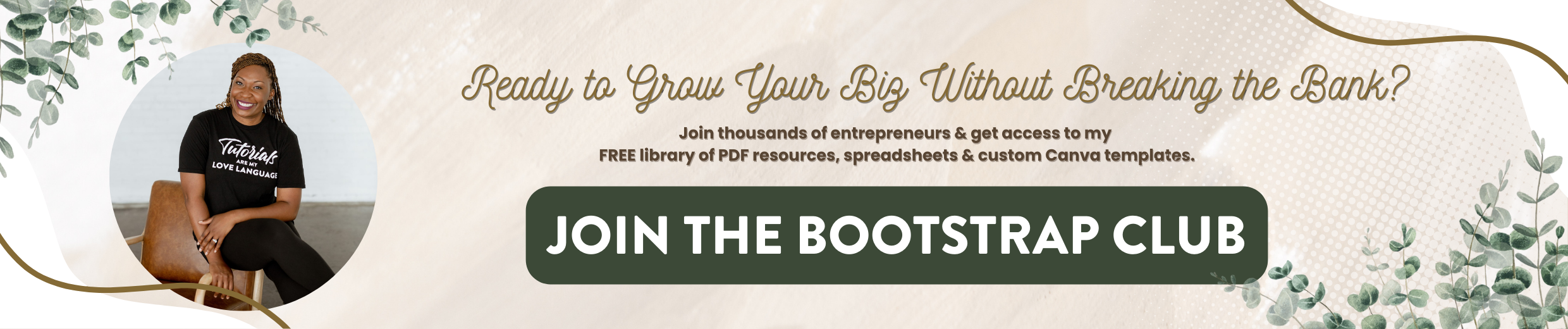Flodesk Fonts Update
Brand fonts have arrived in Flodesk and in this post, I'll show you how to upload your brand fonts to the Flodesk platforms so that your emails, forms, and checkout pages match all your other marketing materials. Without further ado, let's happen in.
For those of you who don't know this, you can download fonts from websites like Creative Market and upload it to sites like Canva so that your branding stays consistent across the board. So within Canva you would go and you would upload a font to your brand kit and so when you create designs, you would have access to fonts that aren't included within Canva. So Flodesk making this update is going to give you similar abilities. So in the past, you only had access to what was available within the Flodesk platform but now if you have custom fonts for your brand that you have purchased from a site like Creative Market, or that you have actually had someone create for you, now you can upload those fonts directly into Flodesk. Your emails will also be easier to create now that we have recently used fonts.
Let's go ahead and log into Flodesk and I'm going to show you how this works. What's great about this update is it not only affects your emails, it's going to impact your forms and your Flodesk Checkout pages. So what I'm going to do is just start with one of these templates and click on Customize. So say for instance, if I wanted to change the font at the top, all I need to do is click on the font, and then select a font from the right-hand side. Now if I click here, you're going to see all the different fonts available within the Flodesk library. I'll scroll one more time and you have a lot of options they're separated by script, monospace, and we've got some serif, and at the very top, you're going to see a brand new button that says New Font.
We're going to click there and then we're going to click on the plus sign beside new font, and we're going to drag in or find the font file. Now I went ahead and downloaded a font again to kind of show you what that looks like. So typically, when you purchase a font, you're going to get multiple versions of that font in a zip folder that you'll need to unzip. You can upload the open type font file or the true type font file. I'll select one of these, click open, and you have to make sure that you own or have usage rights to the font. So again, if you purchase the font from Creative Market that's going to give you a license to use this font, giving you permission to use it across the board on Canva, on Flodesk and other sites like that. Make sure that you aren't just using fonts from someone else without having the license before you upload it to Flodesk and if you do have the rights to use it then what you need to do is just click on the little box on the left and say Add the font to my Flodesk library. From there you'll see one font has been successfully added. And if we close it out, I'm going to give it a quick refresh, and now what we'll do is click on a welcome and see where that new font appears.
Now you'll see the word brand and it has a whole new tab at the very top and you'll see that font that we uploaded. If you click on Manage, you can delete previously uploaded fonts and add additional fonts as well. So as you can see, you will now have access to this font across email, layout blocks, forms, and Checkouts. So it just works like any other font. If you want to go ahead and change a font to one of your branding fonts then you would just select it and it would change it there. Say for instance, if you wanted to center it. That's how we would now have access to Suncatcher within Flodesk. Now another font that I use a lot is Brandon Grotesque. I'm going to highlight this and I am going to search for that font and we're going to make it bold and centered. If I don't want it in all caps. I can toggle that off.
Now what I'm going to do is actually start a new email, you're going to see that you will now have access to recently used fonts moving forward. So let's go ahead and close this out and I'll show you what that looks like. So I've opened up a new email template and say for instance, if I wanted to change this text to that Brandon Grotesque that I use all the time. Now I can click on that text. and at the very top you'll now see recent up here over brand fonts. So now I can just click on Brandon Grotesque, I don't need to search for it like I did the last time and I can just make that simple edit and make it bold.
I'm really excited about this update to Flodesk, I hope you all are excited as well. If you have any questions or comments, feel free to drop them in the comments. Thank you so much for reading this post, if you would like to try Flodesk Email Marketing software free for 30 days and receive 50% off your first year. Feel free to use my link lashondabrown.com/flodesk. And if you like this post, you will want to check out my bonus Checkout FAQ post next, until next time, ta ta for now.