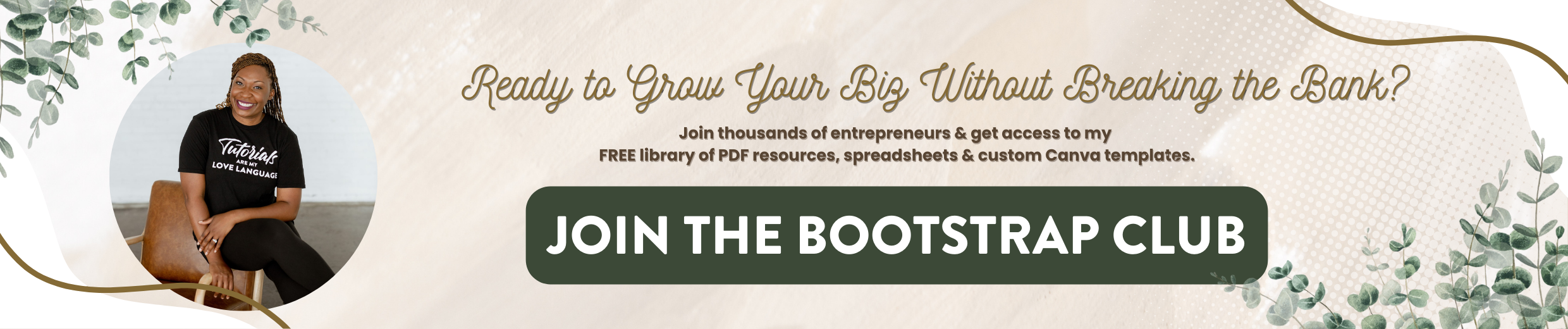How To Setup An Email Course or Email Challenge | Flodesk Tutorial
Email courses and email challenges are a fantastic way to grow your list. In this post, I'm going to walk you through the pros and cons of both and show you how to set up both a challenge and a course within the website Flodesk. Flodesk is an email marketing software that I use in my business that does not charge me based on the size of my list. If you would like to lock in for the beta rate and 50% off after reading this post, make sure that you click on this link. Without further ado, let's hop in.
Email courses are the equivalent of an automated webinar. You can set it and forget it and the emails can be automatically delivered to your audience. What's so wonderful about an email course specifically is it qualifies your audience. People are not just coming to you looking around, they're hoping to achieve an outcome and they want to learn from you specifically. So when you create your email course you want to create it with a paid offering in mind. After people finish the course you want to have something that you can sell to them to continue their journey of learning with you. So for instance, your email course could be five things that are keeping you from losing weight, and ultimately at the end of the course, you may funnel them into a paid program with you as a wellness coach or as a personal trainer. So that's a fantastic pro for courses but it also establishes you as an expert, saying that not only you can achieve results, but you can teach people how to do the same thing, is going to generate qualified leads for your list that ultimately will pay in the end. A lot of people who focus more on just numbers on social media platforms have tons of people following them but these people are not converting into paid customers. So email courses are a fantastic way for you to set it and forget it, qualify your audience, and establish yourself as an expert. However, a huge con to an email course is it's not as interactive. People can sign up for your email course at 11 o'clock at night. And unless you're being notified every single time someone signs up for your list, you may not even know that they are currently walking through your course. So just know that the course is more of a resource rather than an active campaign. Another con is you will need to continue promoting it or you may start to see a decline in signups. So if you are creating content on YouTube or Instagram or Facebook, every now and again you have got to shout out your course to drive leads to it. But once you do that, again you set it and forget it. People can opt-in and they will automatically go through your funnel and workflow.
If you are looking for an exciting and fast-paced way to grow your email list an email challenge will be a better fit for you. The important thing to remember is the emails are actually not the primary focus of the challenge itself. The emails are a means by which you are delivering the prompts to the people who sign up. One of my favorite challenges is Hashtag The Imperfect Boss hosted by Ashley Bowden and essentially the challenge takes place on Instagram. And during a specific time people sign up to participate and they post content based on the prompts that she delivers in their inbox to expand their Instagram following. Not only does Ashley grow her list, but the people participating in the challenge grow their Instagram accounts as well. So it's a win-win for everybody. There is a huge opportunity for organic growth by utilizing this specific marketing strategy. However, email challenges are very involved. And typically you want other people to help you promote it. It really is more of a campaign. You are essentially launching an offering but you are leveraging other influencers to help you do it. So if you decide that you want to create an email challenge, you really don't want to do it in a vacuum. You don't want to do it by yourself. You want to find like minded people to help you promote the challenge so that you all benefit from this opportunity but ultimately people would need to go to your website to sign up for the challenge to receive the prompts. And that is how you would grow your email list.
Whether you decide to do an email course or an email challenge, you want to do a couple things before you hop into Flodesk. Number one is you want to create an email header template for the top of your emails and I utilize Canva surprise surprise to create that. Now what I'm going to be doing in this example is I'm going to take my YouTube series, How to grow a business in a week and turn it into an email course. I think this could be a great lead magnet for me to grow my email list. And it would also be a way for me to drive traffic to my YouTube channel. So that is what I'm going to be doing. So instead of using the email header template that Canva has, I like to utilize the SoundCloud banner template simply because it's more narrow and it takes up less space in the emails. So what I would recommend is to create your header image and you may want to just customize it for each day of the course or the challenge just by hitting this button in the top right which is copy page and then you can edit your text accordingly. So create all your graphics, write out your emails, you can write them in Microsoft Word or a Google Doc, and then you're ready to hop into Flodesk to get them scheduled.
Once you log into Flodesk, the first thing you want to do is to hop over to audience and click on segments. In the top right-hand corner you'll see a black button, click on Add segment and type in the name of your segment. Then hop over to forms, click the top right-hand corner black button to add a new form, and then here are your options. You can do a pop-up without an image, a ribbon banner in line with an image, or a full page. So my recommendation would be to use the inline ribbon banner. Then you'll need to select the segment that people will go into after they fill in their name and email address. So here we have how to start a biz in a week and hit save. Then take the time to customize your form. If you don't want this text, you can just click and delete it and it will make the form more narrow. And you can literally just utilize this for the name and the email address fields. You can also click on the button to change the text so you could say join the challenge or whatever makes sense for your brand. You can also click on the button to change the shape of the brand, the fill color, the border color. If you click on the drop-down, you can change the thickness, the line height. So there are lots of different ways you can utilize Flodesk to have the form match your branding. So when you're done, you'll just click on next. And you'll need to tell Flodesk, do you want to receive an email notification when people sign up. Hopefully, this is very popular and you're not going to want your inbox full. So click on No, do not notify me. The next thing is what do you want to happen after people fill out this form? And this is where possibilities are endless. The default is going to display a success message. But you could redirect people to a URL, you could send them to a special offering, a video of you talking and explaining the campaign, your social media platforms. I mean truly you can send them wherever you'd like. So if you create something, just select redirect subscribers to URL and paste in the URL that you want to send them to. Then click continue. And this is where you will find the codes necessary to put this on your site.
So if you go into Flodesk, and you click on emails, you can click in the top right-hand corner to create a new email. Now this is where you can browse all of the templates available and you can start to design your emails. Another thing that I want to bring to your attention is if you click on workflows, and click on Create new, there are actually some workflows or sequences already in Flodesk, to nurture your audience, to welcome your audience, to sell them something, or to deliver a lead magnet. So if you want a sequence already created, you can utilize the workflows this way. I typically create all the emails for my course or challenge and then I create the workflow. But you can also do it the other way around. So at the top, you can see where my logo automatically pops in, but I'm going to delete that. Then click on the plus sign and we're going to add an image. On the right-hand side, upload an image and we're going to select that graphic that we made in Canva. It'll upload and then I can change the width of the image here if I want, to take up less space just by dragging it. You can do the same thing with your logo but the default is for it to go across the entire top of the email.
Now if you want to utilize the styling that's there you just double-click and change the text. If you want to add your own text boxes, just again, click that plus sign and add your text. If you don't like something that's already here, you can simply click on it and delete it. And these are different options that you have available within Flodesk and you can see them on the right-hand side and they're called layouts. So if I wanted to add a layout I can click, add a layout and here are all the options that are currently available and they're always adding more. So you can do more than simply just click and add text or an image. So you'll style your emails specifically how you like and in my case, I am adding video so I'm going to click and add a video, which is a new development for Flodesk and all you need to do is paste in your YouTube or Vimeo hosted video link in this box and it will appear here. It will look as if people are playing the video within the email itself but it's actually going to redirect them to YouTube or Vimeo. So if I wanted to add text to the video, I could just by clicking here, but in my case, I've already got the graphic created so I'm just going to delete it. Now I would highly recommend not only having the video in your email itself, but also adding a button for people to click on. So if you want to add a button, you can do that there and link the button to the video itself. You don't have to utilize video in your email course or challenge but I just wanted to show you that as an option. The other thing that I would point out is you can customize how that play button looks. And for me, I like to always switch it to red because it reminds me of YouTube and it makes it super obvious you can click here to play the video.
So no matter what you choose to put in the email itself, just go ahead and style the email as you'd like. Then click on next. And you get to decide who it's coming from. Now you can change this for every single email you want. So if you wanted it to come specifically from your challenge, you could type that in there and then you would select your email. Within Flodesk you can have two separate emails that you can choose from. Then click continue, decide your subject line and your previous text. You can also click on the smiley face here and you have access to all the different emojis. Which is super fun because that will show up when people receive the email on their cell phone. Then you choose your recipients. Now this is what I do, every one is different, I always send emails to myself first. I want to see how it looks on a computer? How does it look on a cell phone before I go sending it out to everyone? That's my personal preference. So if I were to send it to this email address, you would add it, add a subscriber, click continue, and then you would schedule it. Now if you are doing an email course or an email challenge for the first time, you can go ahead and manually schedule each specific email. Once you do that, you can pull on those collections of emails to create a workflow. I'm going to show you how to do that.
So you create all your emails. Then you want to hop into workflows and we're going to create a new workflow. Start from scratch and we're going to name it, How to start a biz in a week. And the workflow is the outline of how we want these emails to be sent out. So we're going to add a trigger here and we're going to say when a subscriber is added to the segment and so that is when someone types in their name and email into the form, they get added to the segment: how to start a biz in a week. So essentially when someone signs up for the email course, this is what I want to happen. So I click on the plus sign and I could say I want them to immediately receive an email or I can say, I want to wait. So if I say I want to wait a day, then I would just select that, if I want to change it I can change it from day, minute, hour. I want to say once they sign up, I want them to wait a day before they receive an email. Now here's where it says no email selected. I can duplicate an existing email or I can create a new email. That is why I mean you, could start with the workflow itself and then design all your emails or you can pull from what you already have. So I'm going to say, duplicate an existing email. I can simply make a copy of that test. email that I sent myself and it pulls in email exactly how I had it set up from the design of the email itself, to the subject line, to the preview text. It's all there. If I want to make some minor changes, I can still click on edit and make those changes. Then you would proceed to do the rest of the sequence, you can say okay, wait a day, send them that and then schedule your emails and schedule your time delays. So when you're all done, this is the important step, you've pulled in all of your emails, you've scheduled everything with the time delays that you want to have in place, you have to publish the workflow. If you do not publish the workflow people will not receive the emails. So simply hit publish now, and then what you'll begin to see is how many people are walking through the workflow. So again, you want to create your graphics, then you want to write your emails, hop into Flodesk, create your segment, create your form, create your emails and then your workflow or your workflow then your emails. And then you're ready to go.
Thank you so much for reading this post from The Bootstrap Biz Advice Show. If you would like to connect with me further, you can click on this link to join my VIP vault. That is where I connect with bootstrappers and I provide them with cheat sheets, checklists, tutorials, and even some stock photos for free. So make sure that you check that out and have an opportunity. Be sure to subscribe to my channel because I teach people how to grow your biz without breaking the bank. Until next time, ta ta for now.