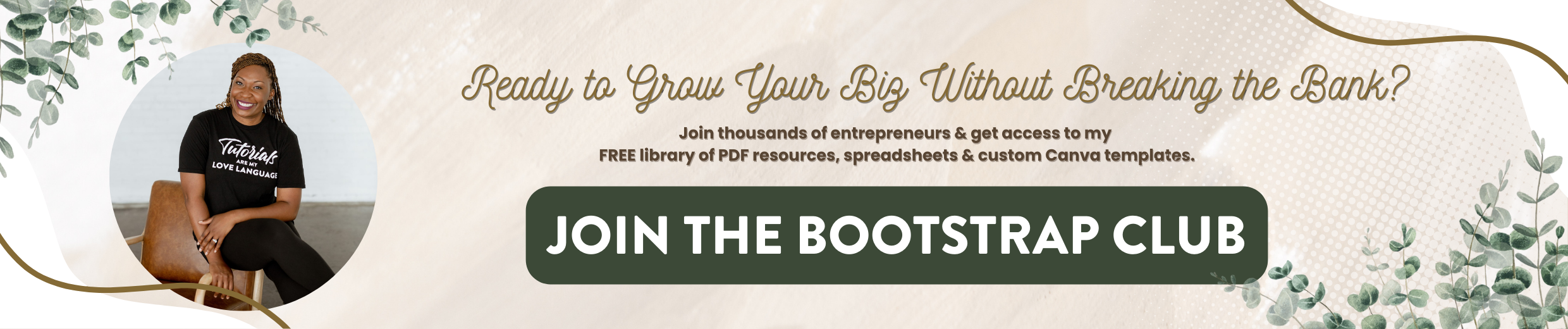Flodesk Tutorial | How to Customize Your Emails
Yes, Flodesk has an incredible pricing structure but more than that, they have beautiful email templates. I can't tell you how many times I have been frustrated with trying to make my emails look beautiful because I understand if someone opens that email and it looks aesthetically pleasing, it will result in more sales. So if you've been struggling with this, if you want to see what Flodesk email templates look like, go ahead and read this post. If you decide to make the switch, click on this link to get 50% off your first year no matter how big your list is. Without further ado, let's hop in.
If you're just now hopping into this series, I started by comparing Flodesk to Mailchimp and ConvertKit. Then after that, I showed you how to transfer your subscribers if you decide you want to make the switch and now I'm at a point where I need to create my first email. Now what I did was exported the YouTube subscriber list that I had in Mailchimp. The reason why I had it in Mailchimp is because I didn't want to have to pay more for ConvertKit for having more people on my list. So I separated them out and everyone who signed up for the VIP Vault were getting emails through Mailchimp and everyone getting sales emails for Eye For Ebony came through ConvertKit. Yea, it was confusing, all over the place and now that Flodesk is around and I'm not going to be charged more for the size of my list I can put everything in one spot so Praise Jesus.
Here's an example of an email designed in Flodesk. This came from Natalie Frank who we know and love. It looks wonderful and one of the things that I really appreciate about Natalie is she kinda made her affiliate link look really, really pretty. So if you go over to lashondabrown.com, this is what I typically talk about on my YouTube videos and I tell people if you want access to my VIP Vault go to lashondabrown.com to sign up. This is the sole way that I build my email list via YouTube videos. So I've got some more stuff in there, some CSS code, some cheat sheets, some stock photos and so people go to lashondabrown.com which sends them to a Squarespace cover page they click on this button, name and email, they get the password to the vault and then the hop on in. So that's how I've been growing my email list using YouTube. So what I did was I went over to Mailchimp, I exported all those folks who wanted the password to the vault and now I've got to create an email to let them know about Flodesk. One thing I would say about Mailchimp is the emails that I sent via Mailchimp look a whole lot better than what I sent via ConvertKit.
So you can kinda see the comparison of what my YouTube emails look like. Now I do actually like the header image that I made in Canva to go on all my emails because it looks like the branding on my YouTube channel. So I probably will keep this but everything else, I've got room to improve on how things look. I'm just going to go ahead and save this on my desktop as the Bootstrap Biz Advice Header Image. And then usually what I would do is put kind of a heading, I put a description, a button to the video, and then a thumbnail of the video. So that was kind of the format, pretty simple. But again because of Flodesk I can improve on this.
So the first thing I want to point out is that when I'm sending emails from Eye For Ebony, I really want the replies to go to hello@eyeforebony.com however for my YouTube channel because it is a way that I could generate leads for my marketing business I want to send emails from that address. So what I did is I just hit add new under email setup and I added a second email. When I did that I got this link in my inbox and what we're going to do is verify that and it looks like that did the trick. So now I can choose whether I want to send an email from hello@eyeforebony.com or hello@about90marketing.com. They're both verified however this is my default. So something to keep in mind. You can have multiple email addresses but that's how you would set that up.
We're going to go back and we're going to create a new email. This was one that I just created as an illustration in the last video and it's still there. If I want to get rid of that, I would just click on the 3 dots and click delete. So if you start playing around with this and you're kinda OCD and want to make sure things stay nice and clean, then you can just click on those dots and just delete them. What I really like about Flodesk is when you create emails, you can use those emails for multiple things. So think about your emails as options to market not so much a one-time thing and I'll show you what I mean by that when we hop over to the forms.
Let's go ahead and create a new email and that's going to pull up all of the different templates that we have available. So again, I've got room to do something a bit more creative. For my first email, I'll choose the storyteller's Newsletter, click view details and this gives a bit more information about this particular template and we're going to hit customize. When you do that, it appears like the logo that I previously uploaded is showing up at the top. So if you do want to market multiple brands, you may have to continue to adjust that. Then we've got room for some photos down here, we've got a signature, you've got your social blocks here, and your address at the bottom. That's the general format. So what we're going to do is replace this logo so let's go to manage my logo and if you replace it, it looks like it replaces it sitewide. So again, if you're marketing multiple brands, you may not want to do that. Let's do this instead, let's just delete it because this is what I'm going to be using for most of my emails so instead of having to always having to change it, I'm just going to delete it and I'm just going to drop in a photo. So we'll hit the plus and add an image instead. Just so you know, I may jump around a little bit but I want to condense this and make it as short as possible.
What I realized is when you click the plus sign and you click image, it's going to show up like this. The easiest way to change the image is click on this little circle here and that will bring up this screen. So you can upload your image, you can link it and you can style it. So we're going to upload that image that I did happen to like from my own emails. I'm going to link this to my Bitly link that goes straight to the subscribe screen on my YouTube channel. So if they happen to click on it. then it will send them there. Now we have room for me to put a picture of myself. This is super cute but in this case,I don't have a ton of images that I want to drop in so I'm not going to utilize this in this email. So I'll just go ahead and delete that. I also don't need this much text so I'm going to delete that and we've got some spacers here which is really nice but I don't need it so just click and delete. Click on the spot and hit the trash can. So that's what I would do first, I would just scan through and anything you do not want to keep, you go ahead and change. Then when you get down to the bottom you have options to change this message by clicking on it then click message.
Now that we've done that, the only thing else I want to add is I would like to put that thumbnail from the video. So we're going to add another image, we're going to double click on that little circle area and we're going to put the thumbnail for the YouTube video. We're going to copy that link, go to link, and we're going to link it there. So now I'm going to replace this image, replace the placeholder text and get ready to schedule this sucker to go out.
So now I have gone through and replaced all the placeholders with my own text and there are a couple more things that I want to tweak so I did have to make this text smaller because my name was a bit longer than the placeholder text. To do that I clicked on it and I adjusted the size over here. Honestly, I'm not so concerned with matching the brand fonts but if you do have brand fonts, you can select it over here. So all I did was just sized it until I liked the way that it looked. Then I replaced this image with an image of myself, wrote some stuff there, and some stuff here. Ok in the text I wanted to link to my affiliate link. What I did is highlighted the text, select link, type or paste in the link, and then hit enter. Down here you see that I linked to the YouTube video.
Now I think we're all ready. You can also select the mobile view to see what it will look like on a cell phone. Alright, so back to editing. We're going to choose our audience by clicking Next. See, I would have clicked here, which I obviously did so if you have issues after you design an email the next button is in the top right. Okay, so here's the awesome thing, who is this coming from? So I do not want it coming from Eye For Ebony, I want to come in from About90 so that's awesome. I can choose from different email addresses at that point. Then we're gonna hit Continue. We're gonna write our subject line and we can say “Finally, my emails don't suck”. Hit continue and we're going to choose our recipients. So you could actually import your subscribers at this point in the email. But since we already did, we're going to add a segment and we're going to choose our Bootstrap Email list and add segments. So there you go, it's gonna go to them then we're gonna hit continue. And when should we send this email, so you can send it right now, you can send it in an hour, you can send it in a day or if you hit custom, you can put the date and time. I scheduled this to post in an hour, but let's just go ahead and do that now. So I'm going to go ahead and mark this public. We're going to publish it so the link works.
I don't know about you guys, but sometimes I get a little antsy about whether or not all my links work. So if you feel that way, feel free to double-check and make sure that everything is linked up. So I'm just gonna do one last little look and make sure all my stuff saved. Let's send a test email. There's my subject line. And instead, let's say individuals and I want to send this to myself. So we're just going to send it to hello@about90marketing.com. And we're gonna hit Continue. I'm stressing out but that's what I want to do. So we're going to send it. So that's what happens friends. You can look at your email progress, it lets you know that it’s sent. And there is the email and it says it's sending. So what we'll do is we'll just give it a second, we’ll refresh to see what it looks like in our inbox, test to make sure all the links work and then we'll send it for real. So I didn't time it but delivery for the email was less than a minute, which was amazing. And you just saw it's switched from sending to sent. I think my favorite thing was that it went to my freaking inbox and not promotions. So that's great.
Now this does give this message. that is because I have not received an email from Flodesk in this inbox. So this may pop up for people. That's awesome that they do check but I'm gonna say it looks safe. So in terms of how it visually looks, I think this email looks gorgeous. Super pumped about it. Made with love in Flodesk, that's sweet. And I'm going to go ahead and test that my links work. Alright, so we're gonna go back here, and we're going to click on those dots because I really liked the email itself. This was just a test. So what I'm going to do is duplicate it because everything about it, I'm all about it. So that is the email I sent myself, this is what I'm going to send to my subscribers. So everything is the same but this time when I hit Next, choose my audience, that is correct. I like the subject instead I'm going to delete my name, add a segment and I'm going to choose my Bootstrap folks. Then hit continue and send this now. I like that they say to double-check. I do feel anxious, to be honest. Okay, cool. I'm gonna send it. So this is my first time sending an email to my Bootstrap list from Flodesk. So we're gonna go ahead and send it and there you have it. Woohoo. You did it. It's all happening.
I'm sorry this is a long post but I hope walking through it in real-time helps you to see some issues that you may run into and know how to take care of it, shows you where everything is located, and also shows you how awesome Flodesk is. So if you have any questions about using this platform, just let me know in the comments. I'd be happy to answer those questions for you. And again, feel free to subscribe to my channel and share because I'll teach you how to grow your biz without breaking the bank. Until next time ta ta for now.