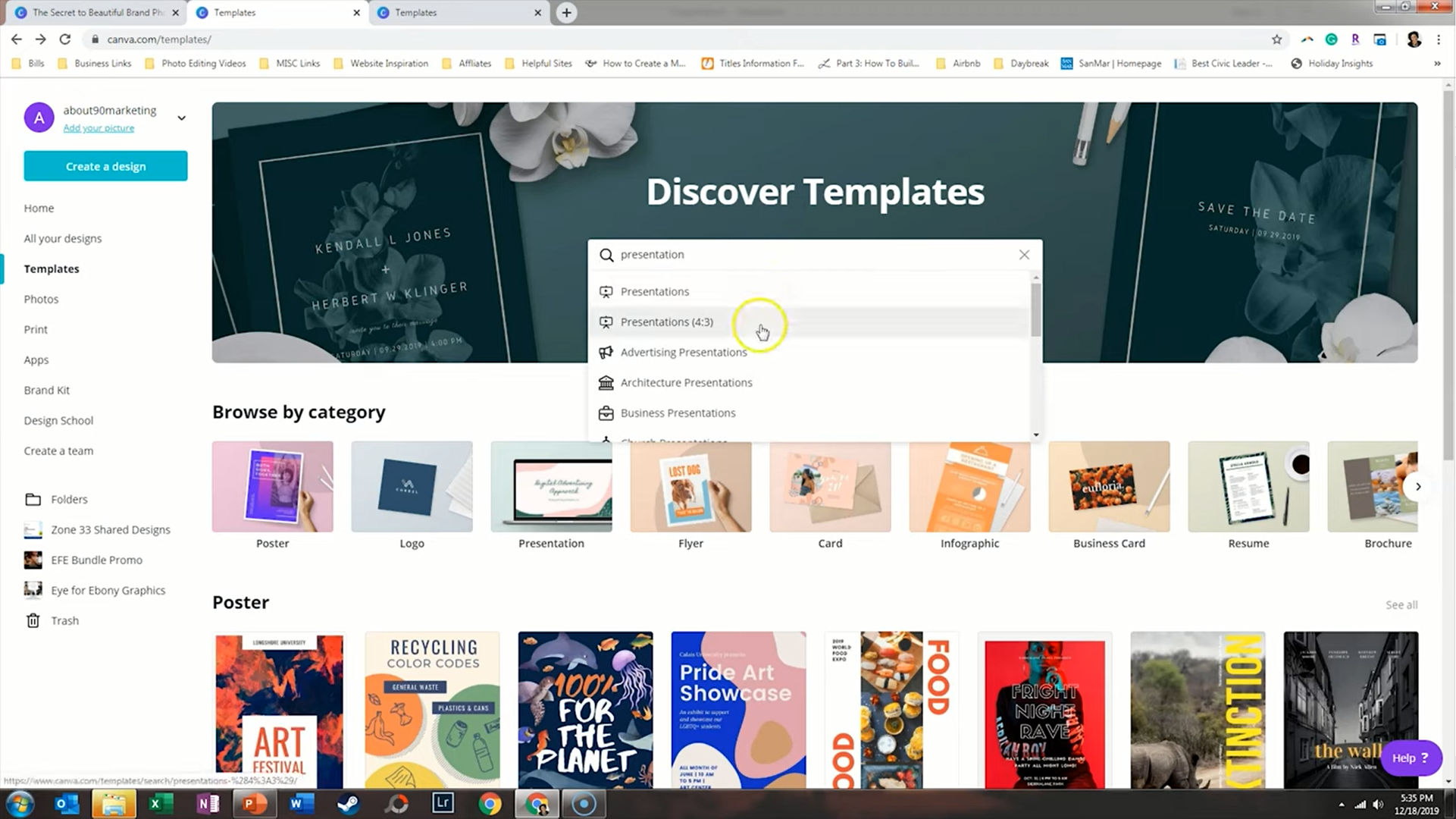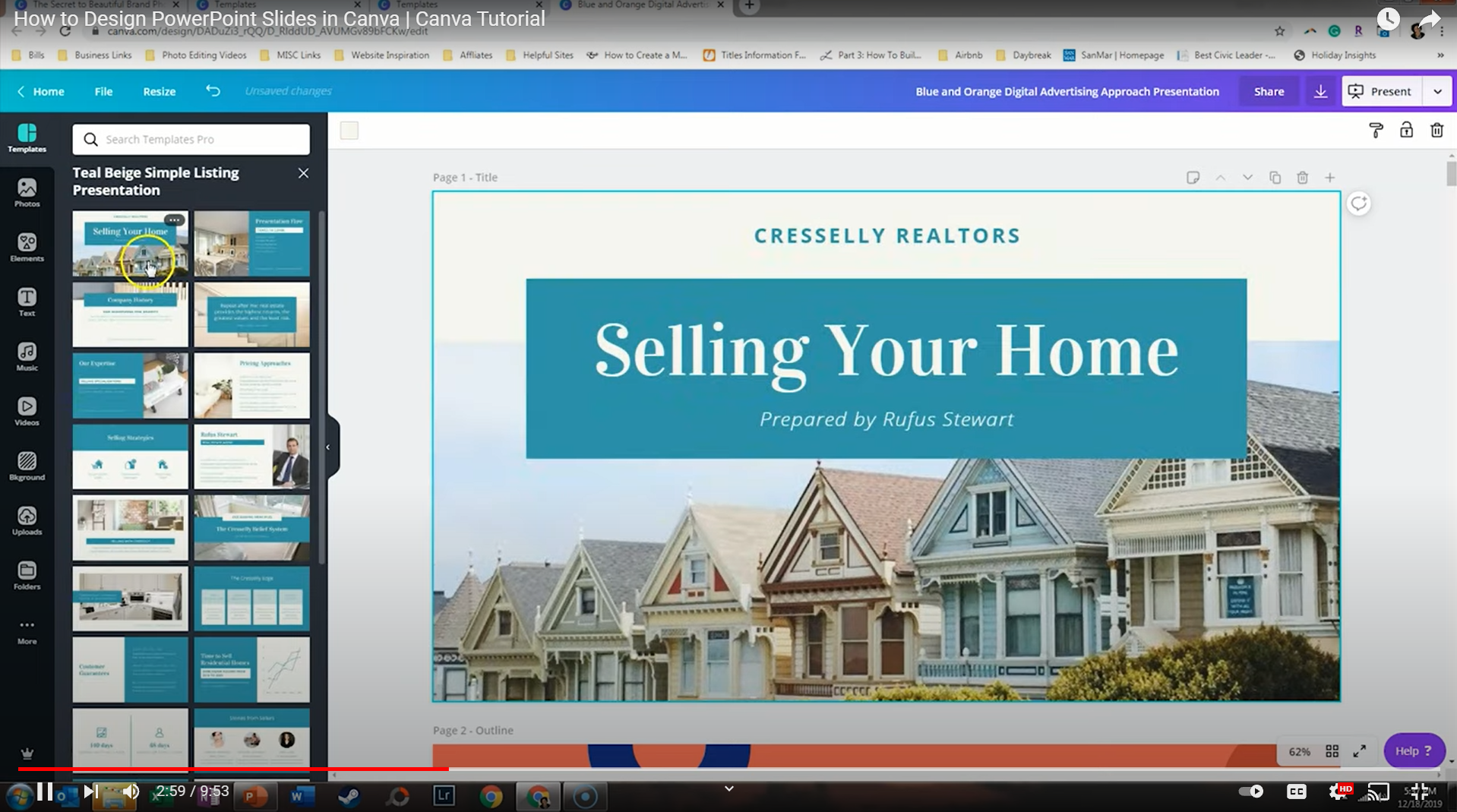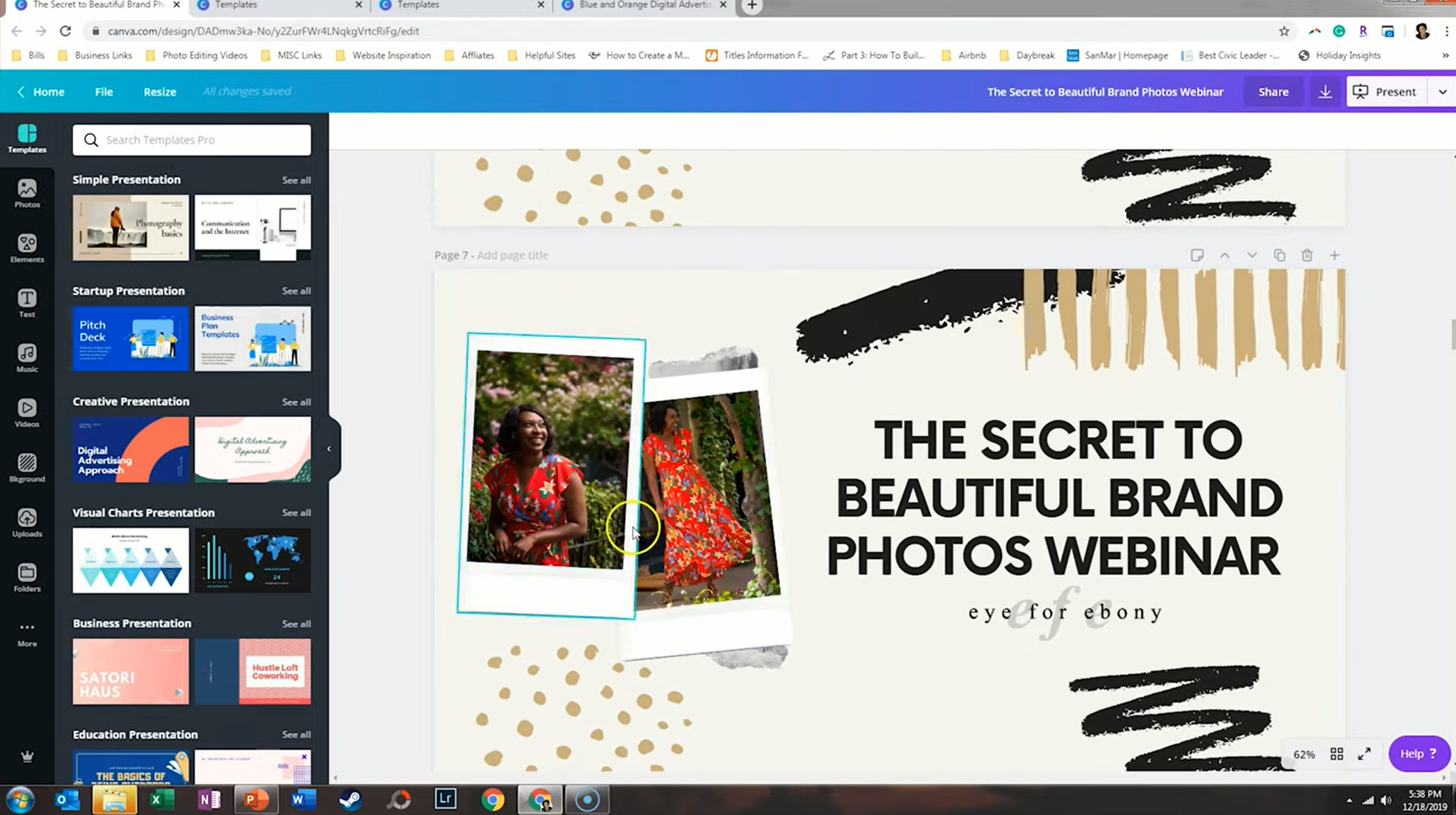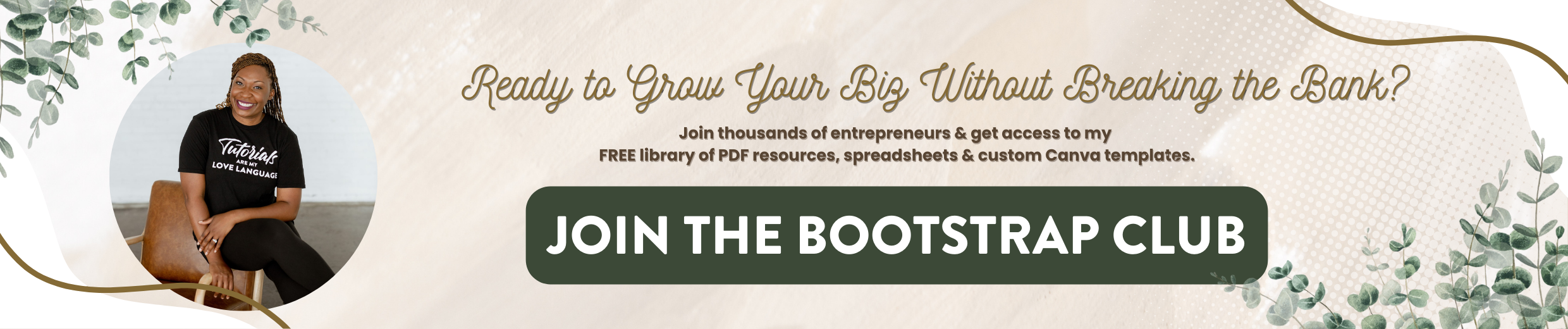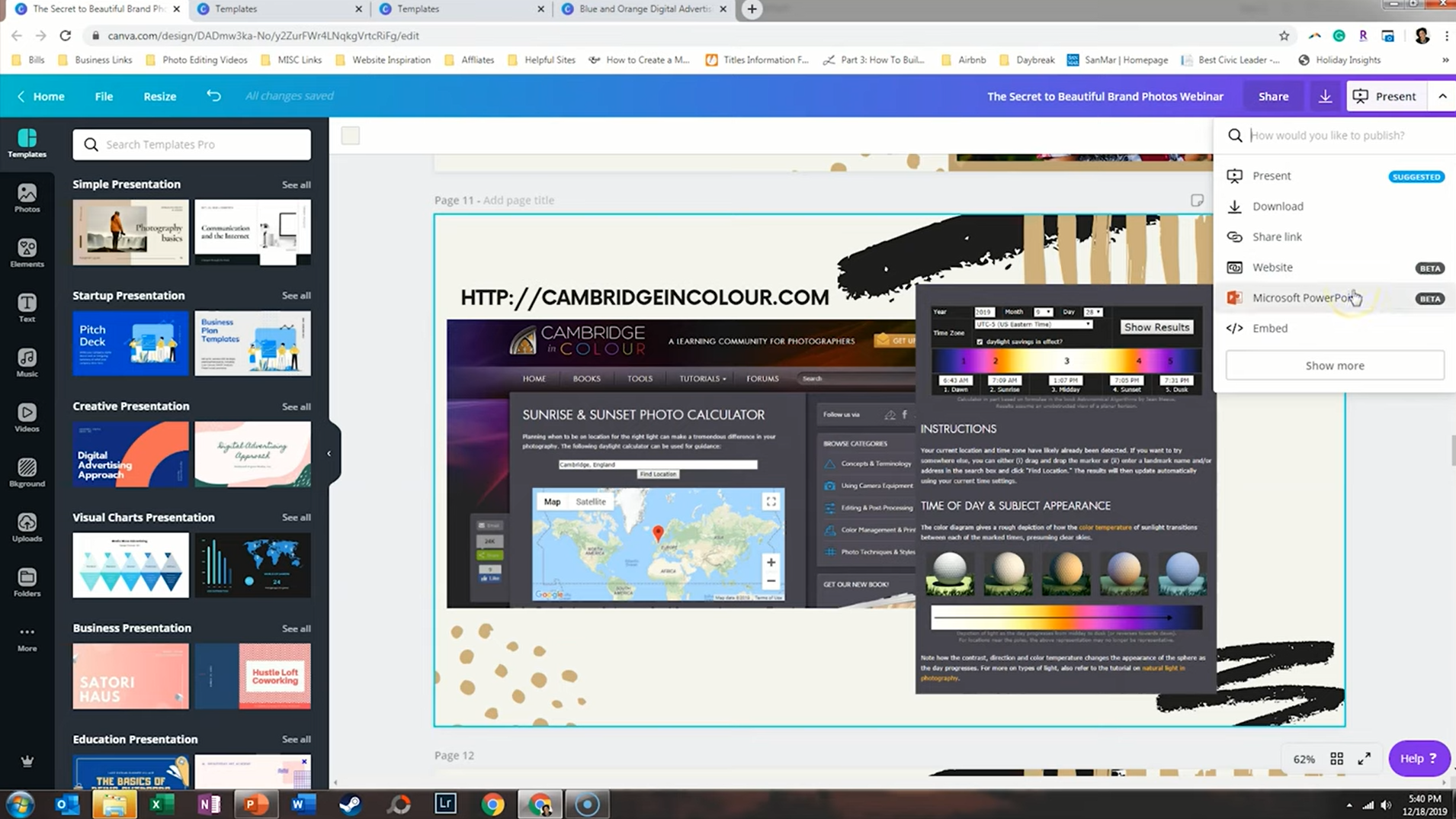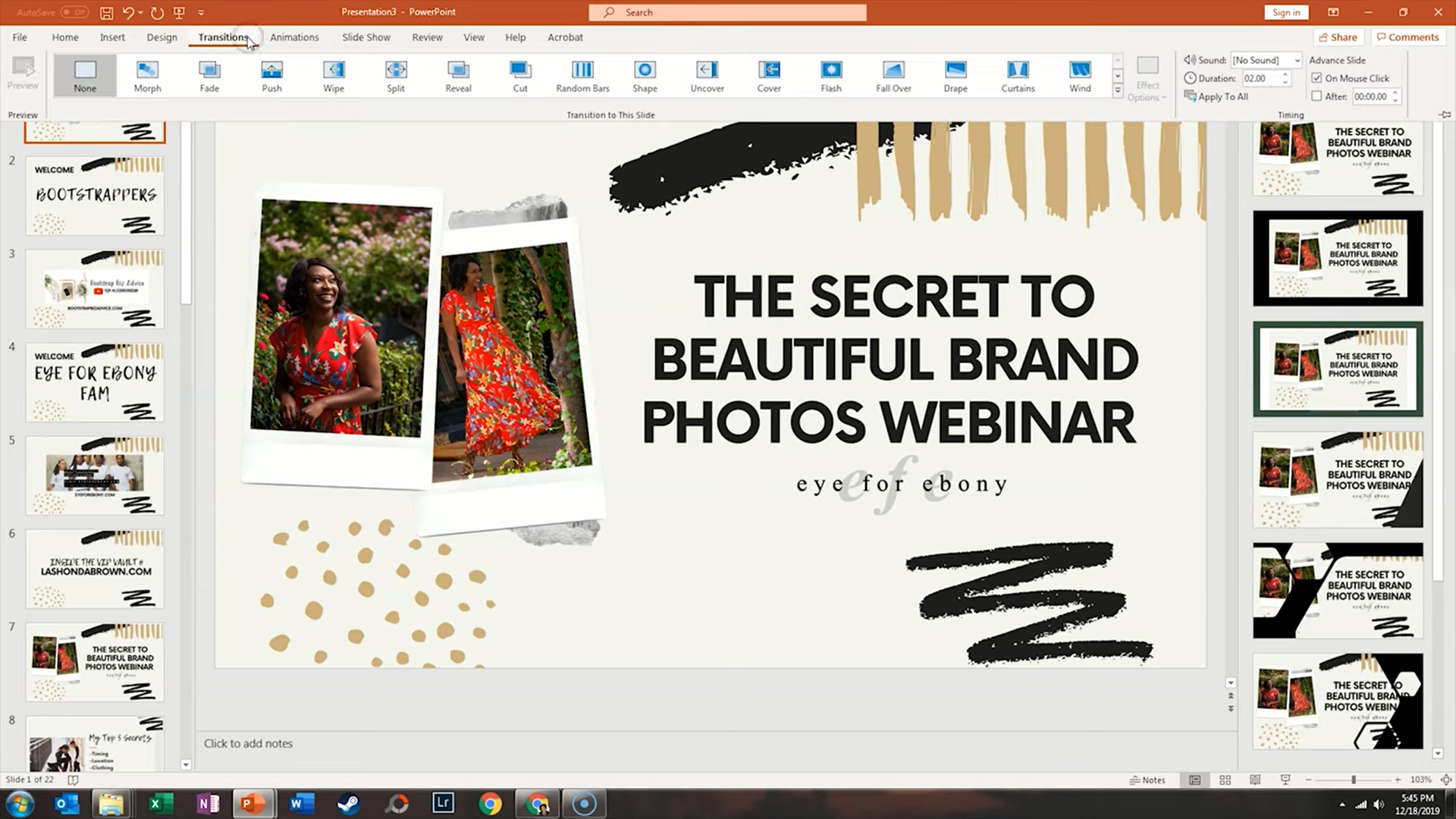How to Design PowerPoint Slides in Canva
I remember making PowerPoints as a kid in school and I’ve got to admit that PowerPoint has come a long way, but I am still not thrilled with the options that are available. Design wise they still really antiquated and they're just not that appealing for what I'm trying to do online. So, in this tutorial I'm going to walk you through how I utilize Canva to create better looking PowerPoints. If you would like access to my VIP Vault, which is my epic resource library filled with cheat sheets, tutorials, checklists and even stock photos for free, just go to lashondabrown.com.
Like most Canva designs, you want to start with a template first. So go to templates and search presentation if you're looking for a PowerPoint presentation template. You'll see a couple options pop up, presentations and presentations (4:3). Four by three is more of the traditional PowerPoint slide size. If you wanted to make it that size, that's what you would click on otherwise, go ahead and select presentation. You can see they have a bunch of different categories here, different tags that help you to narrow things down. You can click on those, you can scroll through what they have available to get an idea of where you'd like to start or you could just click on one, say use this template and you can always change it by clicking on the templates on the left hand side. Now what I really like about presentation templates is they have so many different versions to choose from. So when you look here, the majority of them say, one out of 25. So they are giving you 25 different side options that you can choose from when designing your presentation.
Now because you can save these as a PDF, it doesn't have to just be your PowerPoint. It could be any type of proposal in your organization that you don't mind having sized as a horizontal document. So you can click here and look at this poetry one which is beautifully designed. And like I said, this is going to step things up significantly from what you're going to find in Microsoft PowerPoint. You can utilize all of your Canva assets that you can use any other type of design, you can bring an element to bring in photos. The awesome thing is you could even bring in some of those animations to throw in your presentation and make it even more engaging. So as I scroll through, you're going to see stuff that is more informal but then you're going to find more corporate things like this particular template about selling your home. This could be an awesome presentation for someone who’s selling their house for the first time. And as you can see some of them graphs that you can edit. Others have image layouts that you can choose from. So I would definitely click through the templates because you’re probably going to save yourself a lot of time by finding something that is more closely related to what you're trying to present and then just making slight modifications, rather than starting from a blank slate.
I'm going to click on one that I did for a webinar. What I did is I took a Canva presentation and I modified it for my brand, I changed the colors to fit the Eye for Ebony color scheme. And as you can see, I was able to throw in images. These are little Polaroid images that I just dropped my photos on top of. I was able to put 22 slides, I believe that the old max used to be 50, so you can get a pretty substantial presentation within Canva. When you're done designing everything, what you want to do is click on download. You have a couple options. You can choose to download in standard PDF and when you do that, what's going to happen is you would actually click through your slides in Adobe PDF Reader. This gives the look of a PowerPoint without even actually having to be in PowerPoint at all. So you just need to decide what you need for your organization. If you don’t want to use PowerPoint at all and you just want to click using the arrows on your keyboard, you could just download the PDF.
Another option that you have is to just click present within Canva itself and you can decide: fade, tile,circle, slide, rise or wipe. If you click present, by clicking the arrows on our keyboard you can make the look of PowerPoint, without even leaving Canva. So that's another thought for how you can present your document.
Your third option is you can click here and in the Beta Phase, they are allowing you to create a PowerPoint directly in Canva. I click download, it will prepare the design, it may need some slight tweaks. However, it's going to take your Canva slides and turn it into a PowerPoint file. So when I open that up, what I designed in Canva got pulled over. Now one thing that I am seeing is it did affect the color of the elements so you may have to go back in and adjust some of your colors. But that is another way to do it.
Now, the final option that I will give you is you can download all of these as PNG images. One of the features that I did not realize that PowerPoint had is that you can easily create a slideshow from a gallery of images and I’ll show you where to click within PowerPoint to do that. So you would zip all of your images together so that way it’s going to save your Canva slides as is. If you go in the folder and extract this, it creates 22 different images of my slides. What I want to do is go back into PowerPoint and take those slides and turn them into a gallery presentation. In order to pull in the images, you want to click on insert, photo album, new photo album. All we need to do is find that folder with all of our Canva slides in it. We'll just do Ctrl A to select everything and insert them and we want it to fit to slide. So if we say create, what it's going to do is to create a photo album, which essentially is a slideshow of all of the different slides. Then you would just delete the first one and what I like to do is I like to add transitions and I like to wipe from left to right. Then all I'm going to do is hit apply all and now I have a PowerPoint. If I say from the beginning, I’ve got these lovely transitions and I easily brought in my Canva slides to create a beautiful PowerPoint.
I use Canva all the time to create better looking PowerPoints and I hope that these hacks will help you create some designs to market your business whether you are in person speaking in front of a crowd or doing a webinar online. I hope you all enjoyed this tutorial. If you did, be sure to subscribe to my channel because I teach you how to grow your biz without breaking the bank.