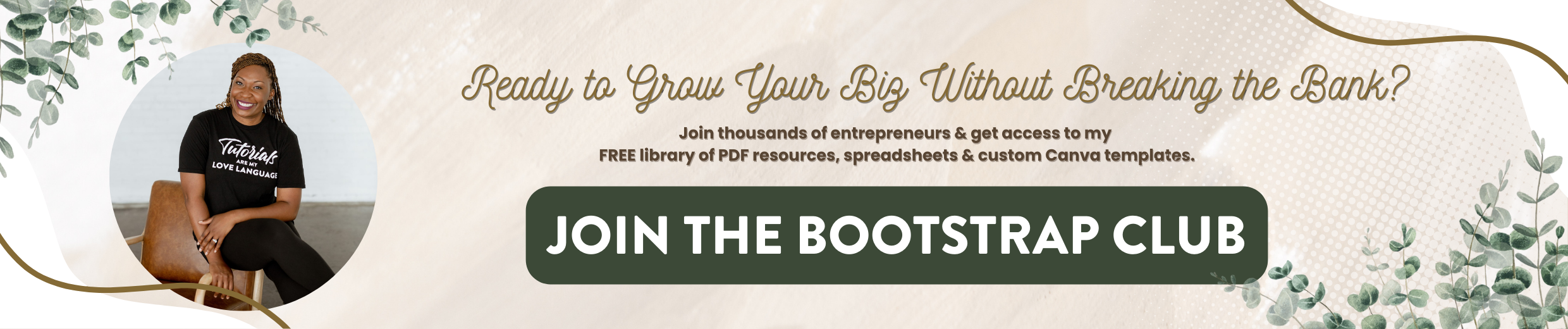Organizing Your Flodesk Account | Flodesk Tutorial
It is time to spring-clean your Flodesk account. So, if you are a current user, this video is for you. And if you're considering making the switch to Flodesk, here are some things that you should keep in mind when you're doing regular maintenance on your account. I suggest that folks do this either on a quarterly basis or on a monthly basis to make sure that their list continues to perform well. So if you are interested in making the switch and you want to try Flodesk free for 30 days and lock into the beta rate of $19 a month no matter how big your list becomes, just go to lashondabrown.com/flodesk or click on this link.
When you log into Flodesk, you're going to see five areas that you can click on at the top. Emails will probably be selected by default, then forms, workflows, audience, and then there is another dropdown menu in the far right corner. So I would recommend clicking on these items at least on a quarterly basis because Flodesk is constantly making changes to the platform. So remember to click on this quarterly or monthly to stay on top of what's new.
One of the things that I see people missing a lot, if we go to integrations. If you want your Instagram feed to pull directly into your emails, you may want to check on a regular basis to make sure that it is connected. There are also some Zaps that you can create if you scroll down to Zapier and you may want to make sure that all of your Zaps are still turned on. From time to time things can happen to turn them off. If you're not paying for Zapier perhaps you've reached your limit for the month. Some of these things can get overlooked if you're not careful. So again, you may want to go into the side menu, click on integrations simply to make sure that things are still connected. Now if you're interested in promoting Flodesk to generate passive income, you can also click on Share Flodesk to see how your referrals are performing. So if you're generating content on YouTube or on your blog, or maybe even Instagram and you want to see how many of those folks are actually converting into paying Flodesk customers then you would want to click on Share Flodesk.
If we go back to emails, in the grayed-out area, you're going to see folders. This is a fairly new feature. So if you want to start organizing some of your past emails, you can click on folders and click on New Folder and type in the name. So in my case, I send out a Bible study email, so maybe I want to put all those emails together. So all I need to do is select some of those past emails and then click on Save. Now when I go to the folder, it shows how many emails are contained within the folder, shows me some thumbnails. And then if I click on View, I'm able to see everything that is within that folder. Now if I click on emails again, they're still visible on this view however, this could help me to easily sort through my content. So if you're sending regular emails like a formal newsletter, it may be helpful for you to be able to keep track of them within a folder. That’s a feature that you can use to help sort through the content.
Another thing that you can do, if you click on the three dots in the top right-hand corner, and you click on Organize, you can also archive it. Archiving it will completely remove it from the dashboard. So if things are getting really crazy, you've got so many emails and you think it looks disorganized, you can archive your emails as well. So if you click on forms, you may see that you have more than one page of forms depending on how many you’ve created. Say for instance, this form here was an idea for something that I was testing out. If you create forms for a specific event or you're testing out a product or service. When you're done testing it out, you don't need to continue to leave the form up so you can on a regular basis, just double-check your forms and delete anything that's no longer applicable. And the way that you would do that is you would simply click on the three dots in the top right-hand corner and click on Delete.
Another thing that you can take a look at on a regular basis is clicking in the bottom right-hand corner and seeing how many people have opted in using the forms because perhaps if you're not getting opt-ins for a form, maybe the form isn't showing up. Maybe the form just isn't converting well and so you need to check your conversions on your forms on a regular basis as well. So yes, you'll see them if they get added properly to the segment. But sometimes if you don't have things connected properly, people can complete a form and not get added to your list. So checking your connections is going to be vital on a regular basis.
Up next is workflows. It's super important to make sure that your workflows are turned on. So you can see here I was messing around with this particular workflow and it is still paused. So what I need to do is go click on edit and simply publish the workflow. If you get an error like this, it could be that the workflow isn't leading anywhere. So again, I was playing around with it. So if I click on that X and delete the step that's going to allow the workflow to complete and now I need to publish it. When you publish it, it turns blue so that you know what's on anything in yellow is going to be paused. The workflow will not work if it is not published. So if for some reason you are making updates to a workflow and you forgot to publish it, you may have been missing out on some leads. So just like I did, all you need to do is go through the steps and click on publish in the top right-hand corner.
The next thing we'll talk about is audience so click on audience at the top. Then click on filter what you want to do is filter your list by people who have unsubscribed, bounced, or marked as spam. Do this on a regular basis at least quarterly, maybe even monthly depending on how often you email. Once you do that, apply the filter and it's going to show you how many people fit that description. Then in the left-hand corner, hover over the emails and then click on select all. You can select the 10 on this page or select everything that fits that description and we want everything. Once that is done then what we need to do is delete them. Unsubscribing them will still keep them on your list. If they have unsubscribed, if the emails are bouncing, if they've marked you as spam, you don't need them on your list anymore. It's not helping your open rates and it's not helping you convert. So then we'll go in and we’ll delete. This will delete them from your entire list, not just a segment.
I hope you enjoyed this post about Floesk and it encouraged you to get started with spring cleaning your Flodesk account for quarter two. Exciting things are happening for Flodesk like Flodesk University. So if you want a one-stop shop for email marketing strategy, where you can get answers to your most burning email marketing questions from a pool of experts, all you need to do is sign up for Flodesk University for free using this link. If you liked this post, make sure you subscribe to my channel because I will teach you how to grow your biz without breaking the bank. Until next time ta ta for now.