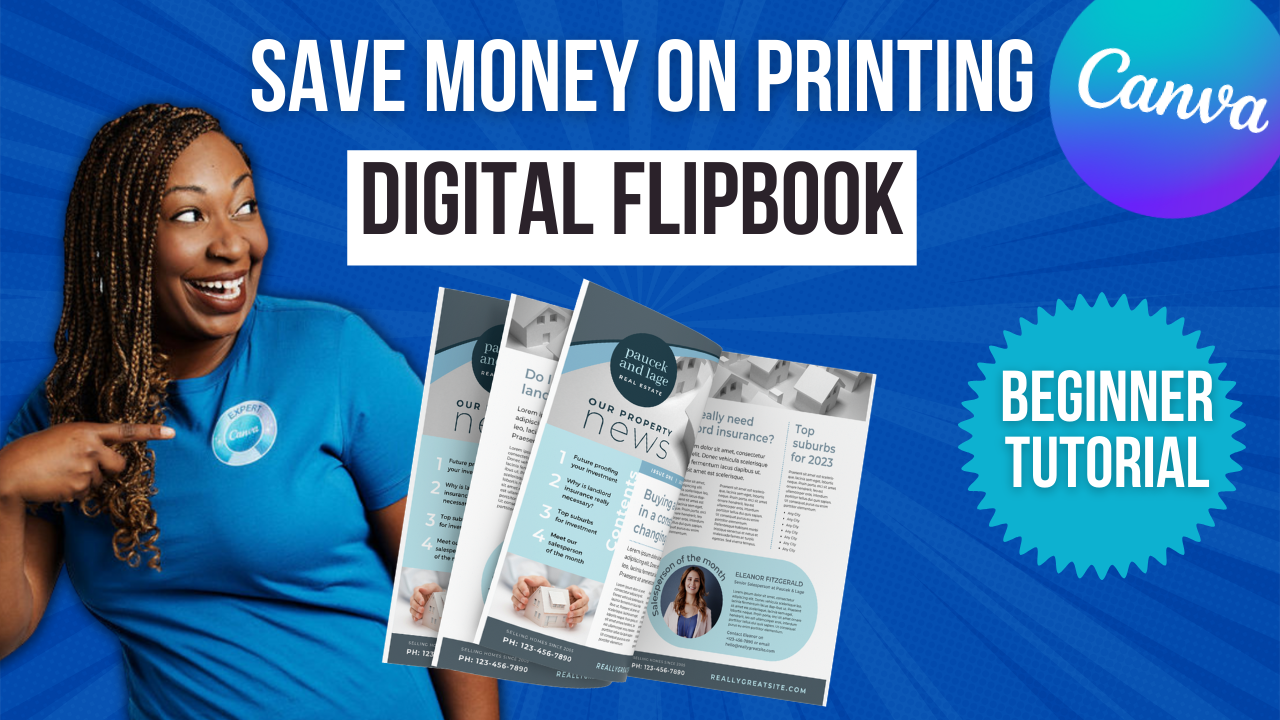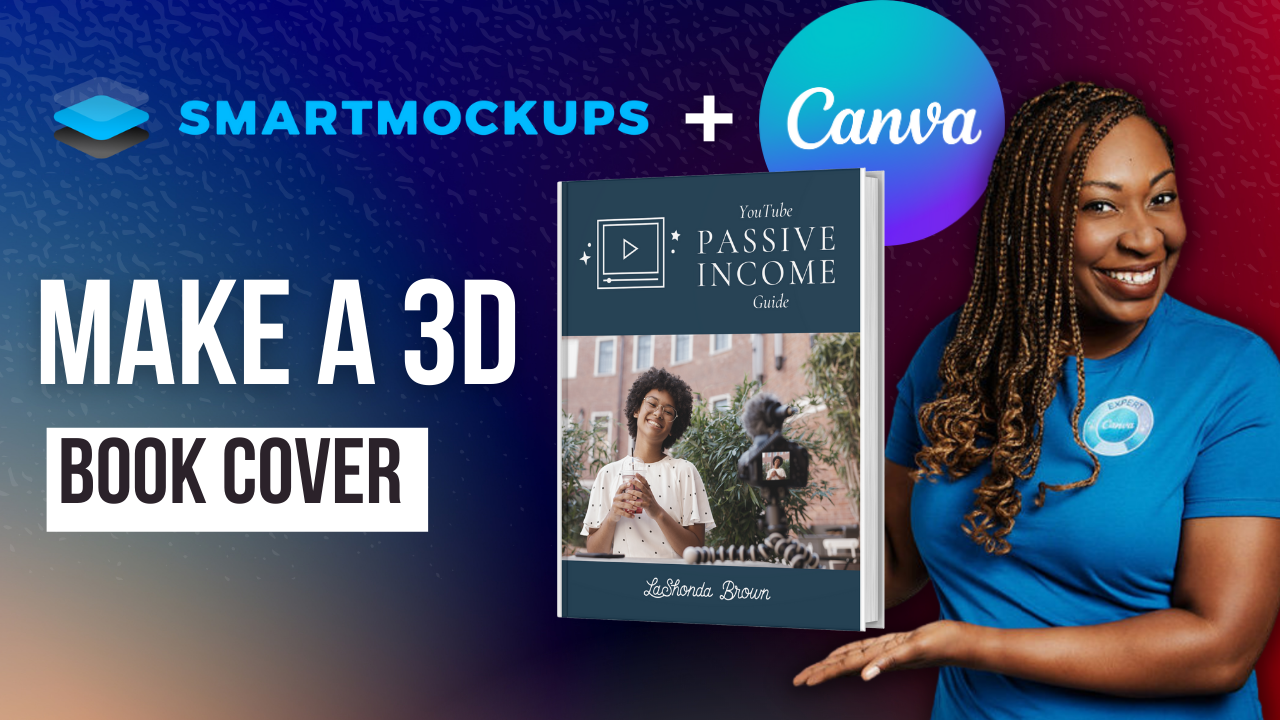Build a Website in Canva & Host it for FREE
Landing pages have been available within Canva for a little while, but with the addition of navigation bars, it's incredibly easy to make a website within your Canva account. If you're looking to make a quick website to promote an offer or you're just getting started in business, this post is for you. Without further ado, let's hop in.
Canva makes it incredibly easy for you to utilize a template and create a website using their drag-and-drop feature. You can apply the styles you already have uploaded to your website, you can upload images, and simply drag and drop them into place and when you're done, you can hit publish. When you publish your website you'll get a free domain and you can also connect it to one you already own. And when the site goes live, it will be responsive. So this is a fantastic way for people to make very quick websites on the go. And they are mobile-friendly.
Now a common use of this is to create a custom link in bio website. You'll see that represented in this category here. If you are utilizing Instagram to market your business and you want a visually appealing way to link people to different areas in your organization, this will keep you from utilizing a site like Linktree. It's going to give you way more options visually. And because you can apply your own branding, you can customize it to fit all of your needs.
Another benefit to creating a Canva website is you have unlimited space for your content. So you can easily adjust or extend the height of your website so that you have more space for captivating content. Now in order for you to publish your website to a custom domain that you already own, you'll need to be a Canva Pro user. To get access to Canva Pro free for 30 days, you can utilize my link lashondabrown.com/canva. You also have the ability to collaborate seamlessly, which I think is a really helpful feature if you happen to have a team. You can collaborate real-time, you can get feedback before the website launches, and you can empower the team by giving them access to your brand kit which includes your colors, your fonts, and your logos. The website maker is also available on all platforms so you can use it on a desktop and on mobile.
I'm going to hop into a template and show you how easy it is to modify a template to create a website within Canva. So to narrow our search down from 1000s of templates within Canva, we're going to click on the search bar and type in websites. Now unlike some of the other templates within the Canva library, I would encourage you to search by category instead of scrolling down. If you already have in mind the look you're going for, it's going to save you a lot of time. The categories are available at the top, and on the far right side, you'll see an arrow that you can click on to reveal other options. They have things as specific as a video podcast website. So I encourage you to click through at the top before you simply select one of the templates that you see on the front.
We're going to click on blog websites and I'm going to select one that's already brown and click and open it up in the website maker. Now what's interesting about how Canva structured the website maker, is it's very similar to a Canva presentation, but it's stitched together so if you hover over you can kind of see where the sections end. So if there are any sections within this template you do not want to keep you can hover over it and simply delete the page and it will slide up the website to fill the space left from the page you deleted.
You can also find layouts on the left-hand side and that's going to be located underneath of the search bar. So you'll see templates and then layouts. From there you can drag and drop a section into your website to help you to save some time. If there are sections that you want to include that aren’t already represented there, you can simply select it on the left-hand side and drag it into place. So this will give you a section header, some circles to drop in some headshots, and then some text boxes underneath. So this is a great way for you to visually lay out your website before dumping in all of your information.
Another thing you may want to do is to apply styles to your website template. To do that, we'll click on styles and we'll click Try it now. Selecting styles will give you access to your brand kit, but it's also going to reveal color palettes and font sets. If you don’t already know what colors you want to see on your website, you may want to click on see all beside color palette and locate the adjectives underneath the search bar.
To get access to a 30-Day FREE trial of Canva Pro visit lashondabrown.com/canva
This is the longest free trial available for Canva and was provided to me as a Canva Verified Expert. Use this affiliate link to claim your 30-Day trial and support the channel at no additional cost to you.
If you want your site to feel lively, you can select that and it's going to give you some color palette options to choose from. You can choose creative or you can choose a little arrow to the right-hand side. So that's a great option. You can also apply font sets if you're not a huge fan of the fonts that you see. We'll apply the colors and just kind of shuffle through. And you can also click on your fonts to change how the fonts appear within your website
You want to be very specific with the name of your website when you're finished designing. So this will be displayed in a small way once you hit publish. So make sure it's something that makes sense to the public and is not just a name that you're using internally. So for this example, we're just going to call it Bootstrap Course. When you're done you can hit Preview. Preview will show you not only how your website will appear on a desktop but it will show you how it appears on mobile as well. You can also locate at the top showing your website without navigation and showing it with navigation. If you add navigation, it's going to allow you to click to certain sections of your one page. And here is the mobile view. When you're done designing hit Publish website in the top right-hand corner. You can decide how your website will appear with navigation or without and how you want to publish it, a free domain, purchase a new domain, or use my existing domain.
I know that Canva websites are going to be a game changer for you as you look for ways to market your business online. So I encourage you even if you don't have a product or service to market in this moment, go ahead and open up a Canva website and simply play around with the editor so when it's time for you to promote you already know how to utilize this system.
Thanks so much for reading this post. I'm LaShonda Brown a Canva Verified Expert from Virginia. If you would like a Canva Pro free trial for 30 days, visit lashondabrown.com/canva. I also have a library of free resources for new businesses available in the VIP Vault if you join The Bootstrap Club. So make sure you do that before you head out. Until next time to tata for now.