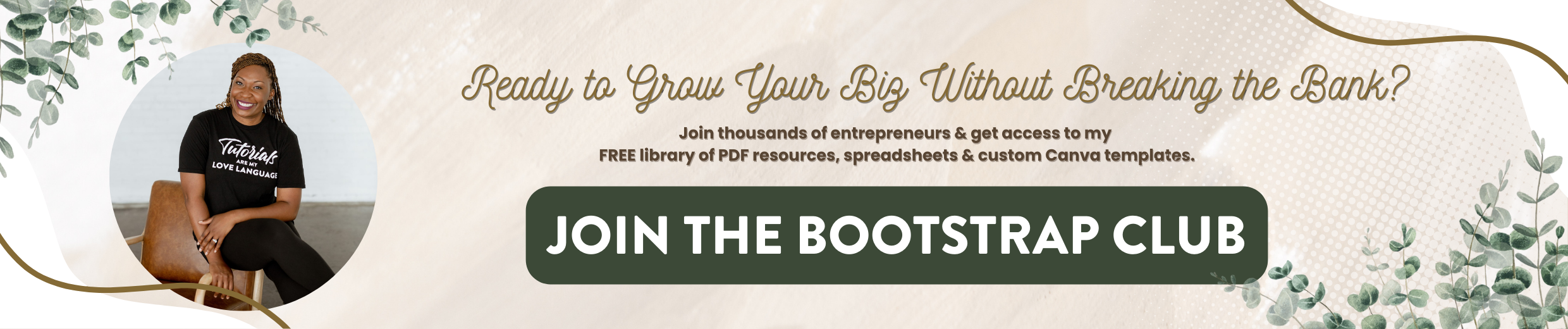Canva Hacks for Instagram 2021
Canva Pro accounts have a wide array of Instagram story graphic templates, so you can create one from scratch or you can create one based on what they have available. I'm going to give you five ideas of Instagram story graphics that I’ve made that were really effective.
Stitch Together 3 Story “Pages” to Make a 15 Sec Video
You can create a series of Instagram story graphics and stitch them together by deciding the length of each particular slide and making sure that it doesn’t go over 15 seconds. This particular one was an animated Instagram Story graphic that I used on Giving Tuesday to encourage people to give to 4 charities that I particularly like. On the back end, it’s just 3 Instagram story graphics stitched together. The first one was three seconds and I set it to animate, rise. The second was set to eight seconds and it was set to pan. And the last was set to four seconds and I didn't animate it. The mixture of those different animations and the three different slides created one animated Instagram Story graphic. Then all I needed to do was download it and I actually upload it to Dropbox and downloaded it from the Dropbox app on my phone.
Summit or Conference Takeaways Story Graphic
The next one is really good for online summits. You can create your own format to share your takeaways. This was a takeaway from a session hosted by Thinkific. I made sure that I specified where it was from, I put a picture of the speaker that I found on Google, I put the quotes here on this little box, and I encouraged people to follow Thinkific. They did repost this which helped me to expand my reach but also, it allowed me to have this to add to my highlights and save these quotes for later. This was something that I did after the session was over, I just wrote down on a post-it note what the quotes were and went back and created this graphic. Posting the takeaways from online summits or online conferences are a great way to generate content for your Instagram and level up your feed.
Animated Client Testimonials
The next is a testimonial. Again, you've got different lengths throughout, and it's three different slides stitched together. I use this to share my five star reviews on my Instagram stories. I find that this is a really nice way to remind people that I do Squarespace web design. Consider doing five star reviews, instead of just doing mock ups of your work. Sharing testimonials is a fantastic way for people to get over that buying hump. This is an advertisement for a pop-up masterclass and the actual graphic itself is animated and it has animations on top of it. That really gives it a cool feel, that makes it different from other things that I typically put in my Instagram Stories. It makes it more polished and it helps it to stand out. The biggest suggestion that I would give you if you want to do a sponsored video or an ad within your own Instagram Stories, is utilize the music within the Instagram App versus adding music in Canva and exporting this video with that music. What I mean by that is in Instagram Stories, you have the ability to add music and all of the music tends to be at the same volume level. The Canva music tends to be louder than what Instagram will use for their music. So what can happen is, if the Instagram story part that you have before this ad has music on it, that music could be low and then all of a sudden this ad is just blaring. I've decided that I am going to make sure that either I'm not going to have a clip with music before this ad plays or I'm going to add music within the app so it's not so obnoxious. That's just something that I learned in the process of creating these little ads.
Shareable “What I’m Doing Today” Graphic
The last example that I want to share with you of some upgraded or next level Instagram story graphics is my “What I'm doing today” graphic. I find again, with the mindset of showing, rather than telling, it's really cool to show people who I’m working with. When you have opportunities to mention other social media accounts, it truly helps you to expand your reach because they're likely to repost the content if it is valuable to them. What I do on this little post-it is, add text in the Instagram app and I mention people that I have a meeting with or I'm doing a shoot for or working on their project. I fill up this post-it note with text within the Instagram story. This becomes a background for my feed. Then I have another slide that again, gives me an opportunity to interact with it so I could put text over top of the 123 for Monday. On Tuesday I can add the question sticker and put my specialties here by tagging those corporate accounts so I would put Canva, Flodesk and Squarespace. You can share quotes from people that you've heard this week and you can tag their account so adding text over the font bubbles. Next, five things I'm grateful for and then finally Friyay, write three wins for the week. I did this for a while, you don't have to do it all the time, but people really enjoy seeing who I was working with and what I was doing. This particular graphic is one that you would continue to modify once you put it within Instagram. You're just using Canva to create the background.
Eye-Catching Profile Picture
If you want to create a really cool profile picture, I want you to go ahead to an Instagram post template and select a blank Instagram post. From there, you want to select one of your images that you want to cut yourself out of. I'm going to select this one here. Now, if you look at this image you're going to see a lot of busyness. You're also going to see an image that is vertical. What I want you to do is drag this image, not to fill the entire thing but just to get pretty close to the end. Once you do that, I want you to click on Effects and remove the background. Now what's going to happen within Instagram is it’s going to turn this square graphic into a circle. So keep that in mind as you create your image. Now that we've got me out of my background, we're going to center it until you see the lines intersect. Now I know it is in the center. You can play around with the size of your cutout. Once you have that how you like it, I want you to change the background. Now there's a couple ways you can do that, you can click on the side and just select a color from either palettes that you have, some default colors. You can click and drag to add a color. You can also click on background and you can scroll down and you could do a landscape, you could do a pattern, gradient, you could do a photo. I mean really the possibilities are endless. What we're going to do is select the gradient. Now that's going to give me a really cool gradient. When I click on elements and whole circle in shapes, this is going to show you what Instagram is going to crop the image as. So if you make yourself a circle and drag it to the end, you can see what is going to be included in your profile picture. So we're going to position this backward and we’re going to click and drag until you get it, just how you like it. This will get cropped into a circle and now instead of having the white background with the plant, now I have a solid vibrant color that helps me pop from the background. That's a way to level up your profile.
IG Reels Video End Frame
Instagram calls them video end frames, I call them end cards. At the end of the day, this is reminiscent of what Tik Tok does at the end of their videos. You can create a blank one or you can select from some of their designs. One of the ones that I see a lot of people use is this one. You can click on and use this template and you can customize the background by clicking on the colors. If I wanted to switch it to my brand colors, I can choose them from my palette. In order for you to edit that, click on the text to edit and then in order to edit this animated circle, you will need to ungroup it, just temporarily. They then become two separate elements. So this is a little video in of itself and then the background is its own little animation. What you could do is go to elements and select the circle frame. You could put that in its place, go back to that little profile picture and drag it into the circle frame. Then you can delete what they have and now you have this specific to your brand. You can change the background to whatever you want. You don't even have to do a gradient, you could completely delete it if you wanted to and stick a photo behind it. Honestly I think that looks a lot better. You can use this as a way to try to encourage people to follow your account. And it also is helpful when people share your reels on their feed for you to continue to get your name out there. If you've not used an end card this is the way to do it. You can also change the timing by clicking on the top and dragging it backwards if you want it to be quicker. So, if you hit play, there’s your end card.
Carousel Posts
If you want to create a carousel post, you can use the Instagram post template. Now what we're going to do is start with the blank one and I want to show you something fun. On Instagram, when you post something for the first time, it's going to push out the first slide of your carousel post. Then the next day, it's going to show slide two. Knowing that it's going to promote slide one on day one, slide two on day two, you can take that into account as you create your post. So what I'm going to do is actually use the first template to show people this is what this carousel post is about but maybe on the second one, I can utilize another template to do another quote then after that, I can just do some solid colors. In the Instagram app, you can actually stitch together ten different things, it could be 10 images, 10 pages within Canva. An idea of how I utilize this in my business is I treat the first image like it’s a blog post graphic or a Pinterest graphic, Nine Ways to Grow Your IG Organically. That tells people, this is what you can expect within this carousel and if you're interested in this type of content that you're going to want to swipe. I use the first page as a cover or a cover page then I give my best tip as page two. This particular one, Nine Ways to Grow Your IG Organically, “Drop Love on Other Accounts. I'm all about mindset. If you don't enjoy using IG, your account will not grow. The quickest way to shift from comparison to caring is to intentionally encourage others. I choose five people to watch their stories and respond with encouragement before adding any new content. It grounds me and helps me learn from others instead of using their wins to crush my confidence.” That's a pretty powerful tip. Making that the very first tip in the carousel and knowing that it's going to be promoted as a day two thing as a standalone post, that's going to perform really well. After that, I just filled this thing out so that I've got 10 pages and I'm using this capability to the max because that helps the Instagram algorithm. All Instagram cares about is keeping people on the app longer, by adding text on these so people are actually reading the post, it's going to take them longer to consume the content. Page two is also what I use in my caption so that way I don't have to come up with something that's clever. I'll give that tip and say that was tip number one swipe left for eight more tips. And so that's how this particular format was used on my Instagram account.
Quote Videos
The last way that you can use Canva to level up your Instagram account is by utilizing their video feature. Now this particular one, I created a Reel within Canva by adding some text overtop of a video. I did add a little layer here to make it a little bit darker. The whole thing is a little animation and then within reels, I added a worship song behind this Bible verse. This actually plays out 28.6 seconds. Since I have up to 30 seconds in Instagram Reels, I can play the entire time lapse, which is super powerful. As the music is going, you're seeing the sunset and it makes it a really impactful video. That's just what I chose to do, I think timelapses worked really, really well as backgrounds. So again, I use the Instagram story template and turn it into a Reel. You could use anything. You could do a search for quotes and find multiple templates. You can take a static image and make it into a video, so this would play as a video in your feed on Instagram. There's so much that you can do with this, ways that you can combine elements within Canva itself but I wanted to give you guys a few ideas to help you to step up your account so you can create some story templates for yourself, you can create a new profile picture, you can create a reels end frame, carousel posts or animated quote videos.
No matter what you choose, I'm sure it will help you to take your Instagram Account to the next level. This is a great one to share, you could share this post with your audience. I think they would really enjoy it. There's so many entrepreneurs who utilize Canva in their business so feel free to share this post. Subscribe to my channel because I teach people how to grow your biz without breaking the bank.